Paint is a default image editing application of Microsoft Windows operating system. Let us have a look how easily crop image in paint software. Let us have a short overview of how to crop an image in Microsoft Paint.
- Right Click on your image
- Choose Edit
- Choose Rectangular Selection tool
- Click and drag to select crop area
- Click Crop
Let us discus all those steps details. But you may love to have look on
video tutorial of how to crop image in paint program
Now let us see the steps with picture down below.
Steps of how to crop image in paint
Step – 1 :
Open the image with Paint Editor. Either you can right click upon the image and choose Edit from options
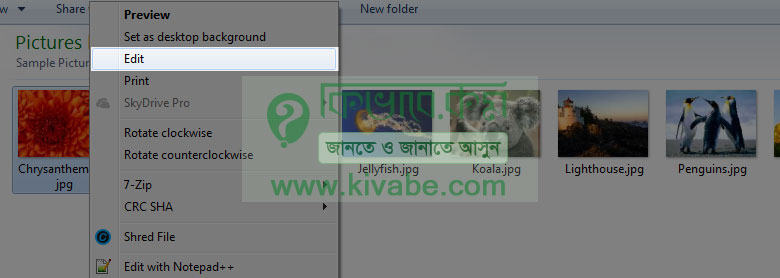
or Choose Paint from Open with option as below.
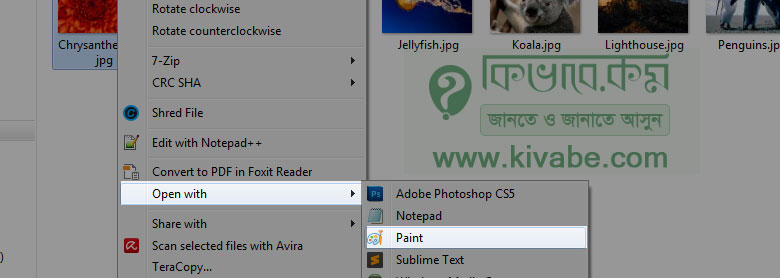
That Image will open with Paint Program.
Step – 2 :
Now choose select tool from home tab.
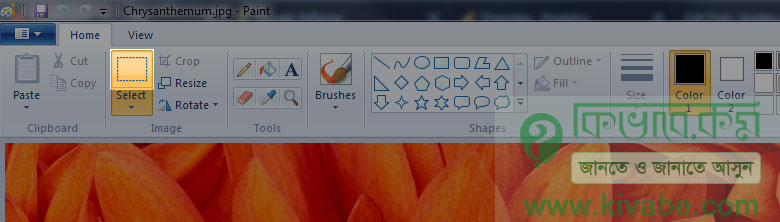
Step – 3 :
Now drag some area of the image like below image. We will crop that selected area.

Step – 4 :
After selection, choose Crop from Home tab.
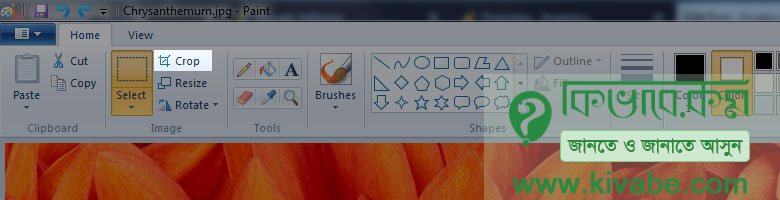
Finally you will see the image cropped. Now time to save that new image.
Step – 5 :
To Save the image, go to that blue drop down right before the Home tab. And the from Save as, choose JPEG picture or your required format.
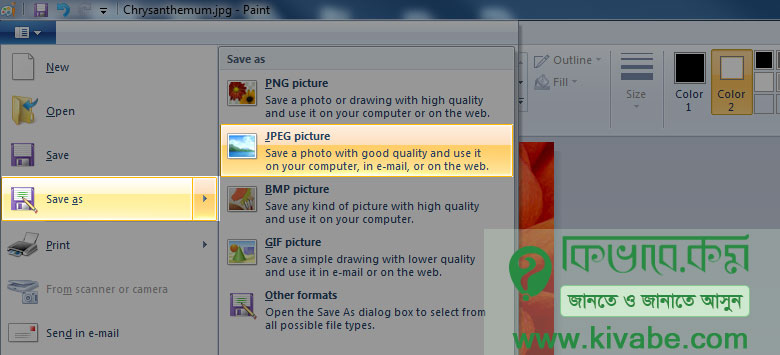
Step – 6 :
Then give a new name and save it. Hope you got the hole idea about and still if you have any confusion, Please feel free to leave a comment below. We will right back to you.
