You will find few online based Unicode to Bijoy converter. But today I will talk about an offline Unicode to Bijoy converter. Most of us have already that offline software in our machine.
Unicode to Bijoy converter
We have a online Avro to Bjoy converter also and you may try at http://kivabe.com/convert-text/avro-unicode-to-bijoy-converter.php
Well, that offline converter is actually Avro keyboard. Just you need to know how to use that. Okay, follow the steps below to have a close look on how to convert Unicode to Bijoy in your Computer.
Unicode to Bijoy converter software free download
I think you already have Avro keyboard in your machine. If not, you may download Unicode to Bijoy converter software free from https://www.omicronlab.com/avro-keyboard-download.html
Now we have a small video tutorial based on it as below. Also you may have a look on text based tutorial below the video. We have a bangla tutorial also at http://kivabe.com/how-to-convert-unicode-avro-to-bijoy-text/
Text based Avro to Bijoy converter tutorial
You may have a look on above video tutorial about how to convert avro to bijoy. If not, here is the text based step by step tutorial on it.
At first, if your Avro bar visible in window (normally in the top ), follow the below image.
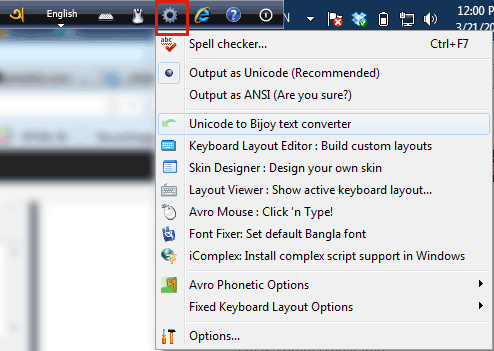
Go to the settings icon and then choose “Unicode to Bijoy text converter” or if your keyboard is in task pan, follow the other steps as below.
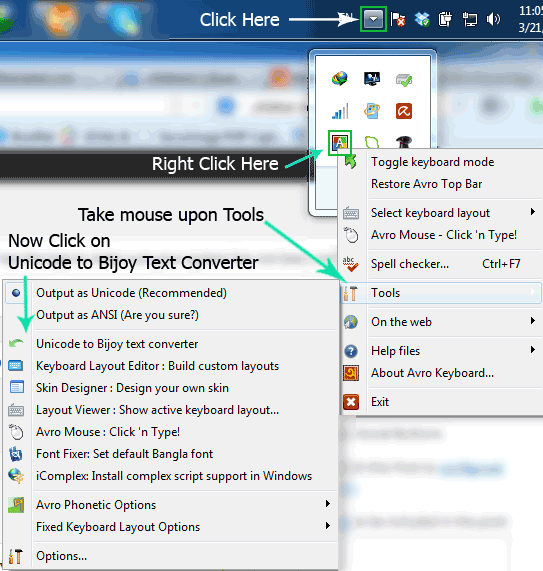
Already you may get what to do. However, Open the hide icon on task pan and then right click upon the avro icon. Then take your mouse upon “Tools” and you will have some more options. Now choose Unicode to Bijoy text converter.
Now you will get Avro Unicode to Bijoy converter as below
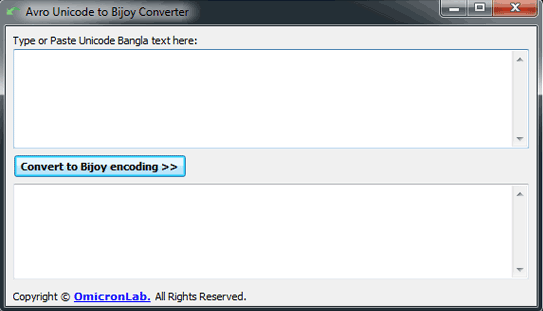
Now at the top box, type your Unicode text by using avro keyboard. Or you may copy and paste your previously written Unicode banlga. And then hit into the Convert to Bijoy encoding >>
Now in case of me, I put some banga text in the top box and then clicked on Convert to Bijoy encoding
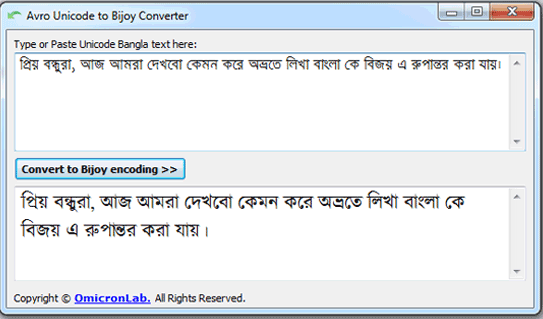
I got the Converted bijoy text in the below box. Quite fine, but when we will copy the converted text and put it in MS Word, we will have some font issue. And the issue is, if we don’t set bijoy font like sutonny mj, we will see some unexpected text like below.
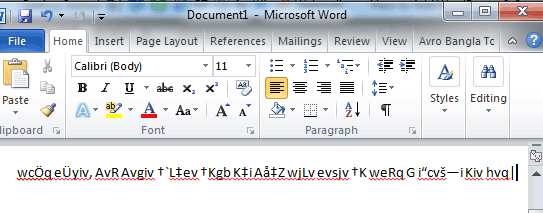
Now we have to set font bijoy font. If you have bijoy font like suttony mj font installed in our machine, quite fine. Otherwise install that one.
Now select the text in ms word and then change the font into any bijoy font like sutonny mj font.
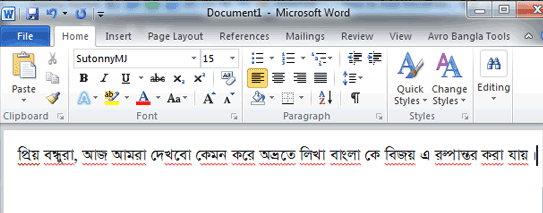
Hope you love the tips. If you have any issues,please feel free to ad a comment down below. Wish you all the best.
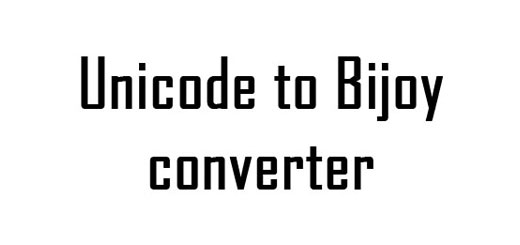
Wow, This is like a life saver, Thanks to show the way to convert Unicode text to Bijoy. Hope we will get more about Unicode Bangla