মাউস ক্লিকের শব্দ বন্ধ করবেন কিভাবে
একসময় কম্পিউটারের ফাইল ওপেন করার সময় ক্লিক ক্লিক শব্দ শুনতে আমরা অভ্যস্ত ছিলাম। কিন্তু দিন এখন বদলেছে। এখন এই শব্দটি অনেকের কাছে বিরক্তির কারণ হয়ে দাঁড়ায়। না চাইলেও বারবার ফাইল ওপেন করার সময় এই ক্লিক শব্দটি শুনতে হয়। তবে আপনি চাইলে সহজেই আপনার উইন্ডোজ ১০ অপারেটিং সিস্টেমে এই ফাইল সিলেক্ট করার শব্দটি বন্ধ করতে পারেন। তাহলে চলুন দেখে নেয়া যাক কিভাবে আপনি মাউস ক্লিকের শব্দটি বন্ধ করতে পারেন।
মাউস ক্লিকের শব্দ বন্ধ
১. প্রথমে উইন্ডোজের সার্চ বারে ক্লিক করুন।
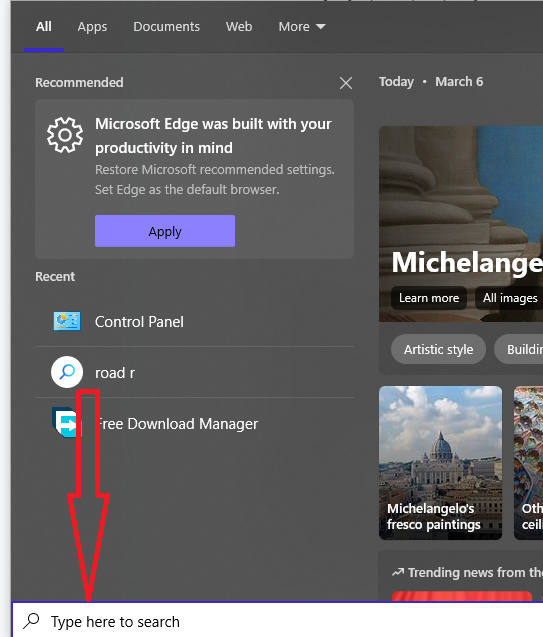
Windows search
২. এবার সার্চ বারটিতে Control panel লিখে সার্চ করুন।
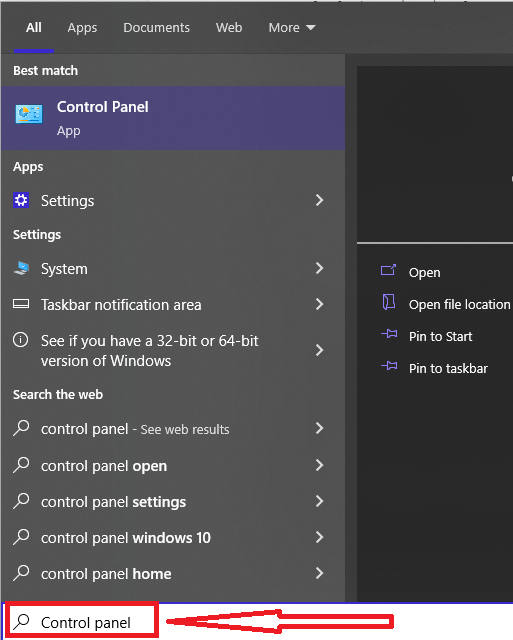
Control Panel of Windows
৩. এবার নিচে দেখানো ছবির মত Open বাটনটিতে ক্লিক করুন।
আরো সহজে Contorl Panel ওপেন করুন নিচের মতো করে ।
keybaord থেকে Windows + R চাপুন, Run Dialog box ওপেন হবে । সেখানে লিখুন Control Panel এবং Enter চাপুন ।
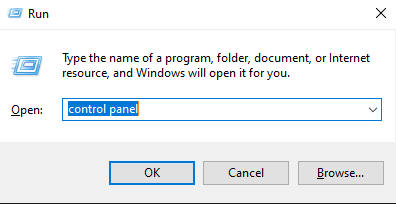
open control panel using RUN dialog box
সরাসরি ওপেন হয়ে যাবে Windows Control Panel Window.
৪. আপনার কন্ট্রোল প্যানেল ওপেন হয়ে গেলে নিচে দেখানো ছবির মত Category অপশনে ক্লিক করুন।
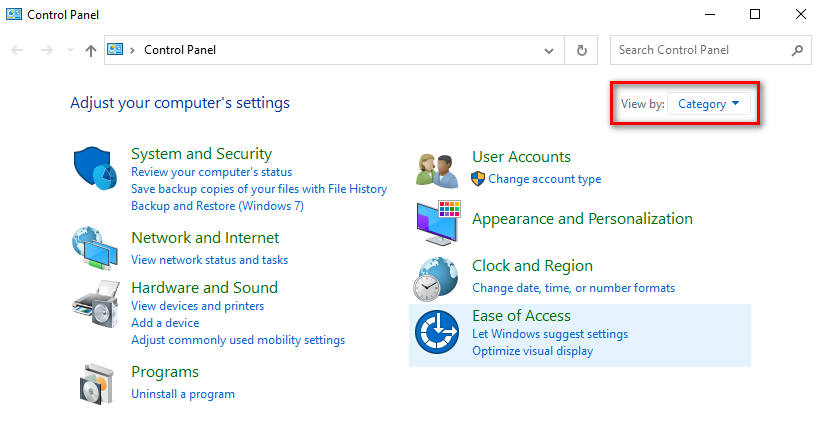
Caategory of Control Panel
৫. ড্রপ ডাউন মেনু থেকে Large icon এ ক্লিক করুন। তাহলে কন্ট্রোল প্যানেলের সকল অপশন চলে আসবে।
৬. এবার Sound অপশনে ক্লিক করুন। তাহলে সাউন্ড ম্যানেজার চলে আসবে।
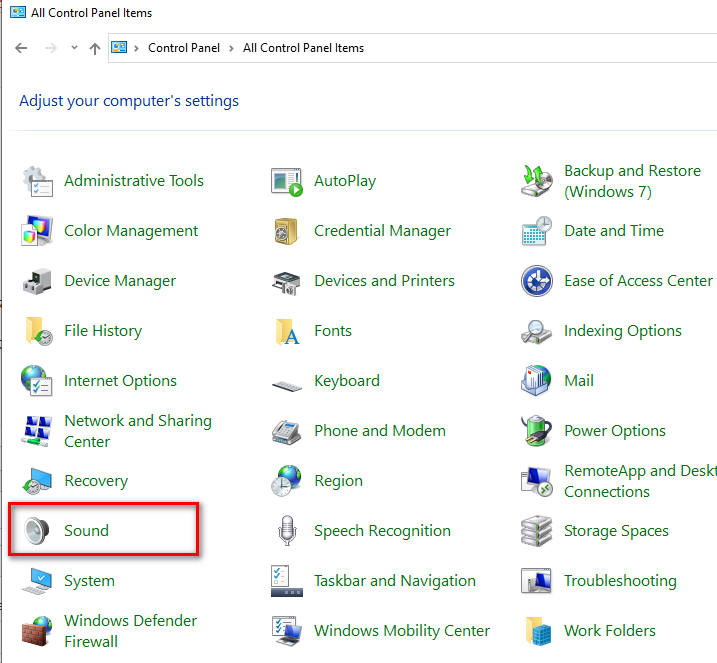
Sound system in Control Panel of Windows
৭. এবার ছবিতে দেখানো sounds অপশনে ক্লিক করুন।
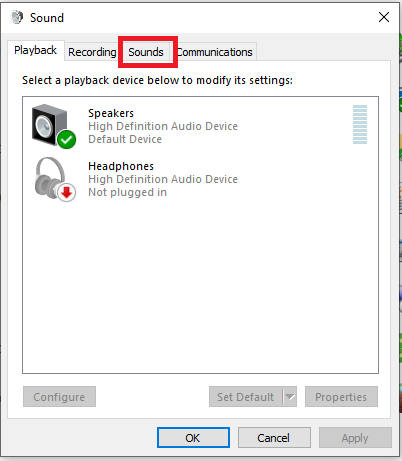
sound tab
সরাসরি Sound ডালালগ বক্স ওপেন করুন নিচের ধাপ ব্যবহার করে
কম্পিউরার এর ডানপাশে নিচে সাউন্ড আইকন এর উপর রাইট ক্লি করে Sound এ ক্লিক করুন ।
Right click on Sound icon
৮. এবার program events অপশন থেকে select অপশনটি স্ক্রল করে বের করুন ও সিলেক্ট করুন।
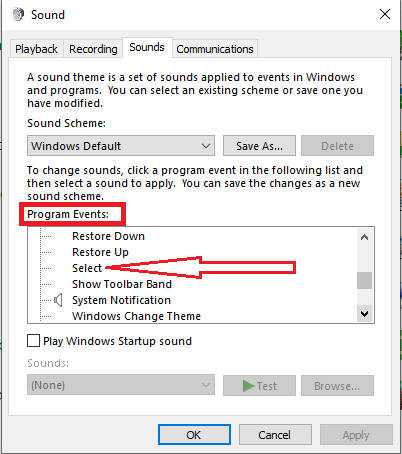
Program Events
৯. এবার নিচের দিকের sounds অপশনের নিচে ছবিতে দেখানো অপশনে ক্লিক করুন।
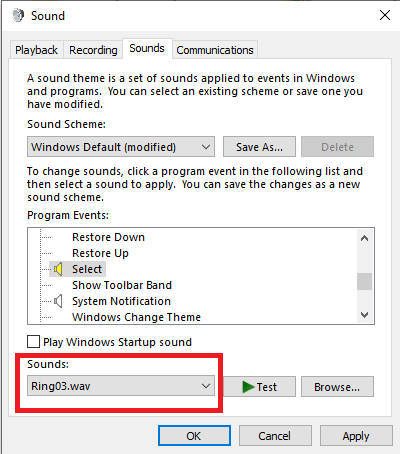
১০. ড্রপডাউন মেনু হতে none অপশনটি খুঁজে বের করুন। সচরাচর অপশনটি ডাউন মেনুর সবার প্রথমেই থাকে।
১১. এবার apply তারপর ok বাটনে ক্লিক করুন। বাকি উইন্ডো গুলো ক্লোজ করে বের হয়ে আসুন।
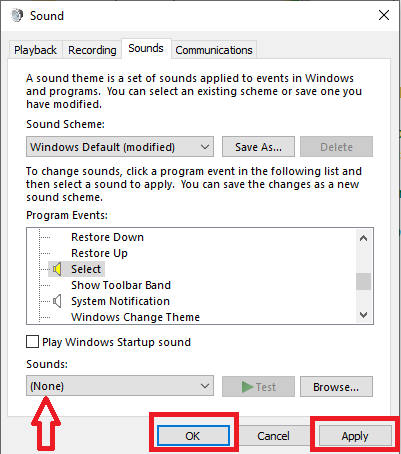
Apply No
ব্যাস এতটুকু করলেই আপনি আপনার মাউস ক্লিক এর বিরক্তিকর শব্দ থেকে পরিত্রাণ পেয়ে যাবেন। আশা করি আপনি নিজেই মাউস ক্লিকের শব্দ বন্ধ করতে পারবেন এবার ।

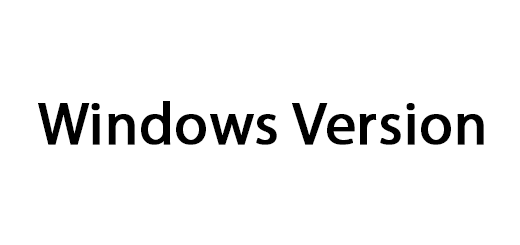
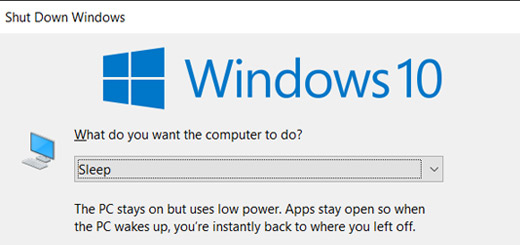







ধন্যবাদ