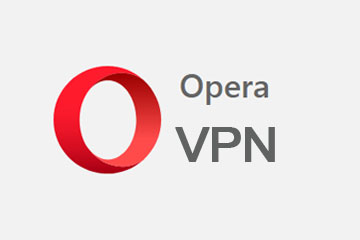Opera is a web browser and recently they have added a VPN (Virtual Privet Network) service with their web browser. And it is not a paid VPN. Very helpful when you have no access of some of restricted website due to country location. Let us see How to use opera VPN step by step.
How to use opera VPN
Only 3 step and you can start using Opera VPN.
- Open Opera
- Take a new Privet Window
- Start VPN
Let us have a look in details about how you can use operaVPN. Hope you already have opera browser in your machine. if not, you can download it from here.
Now open opera web browser and click on menu at the left top corner.
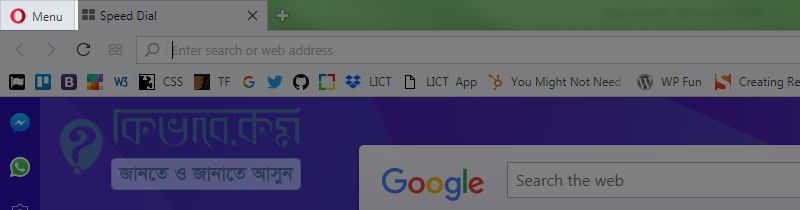
Now you have to choose New privet window. You may use keyboard command Ctrl + Shift + N also to open a new private window.
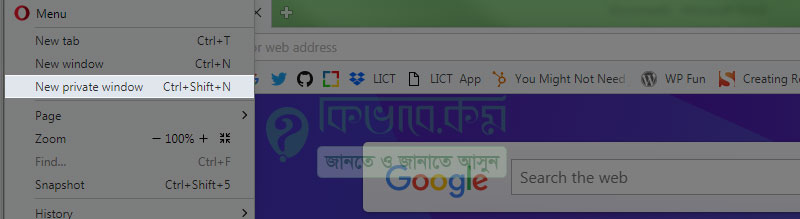
After opening new privet browsing, you have to click on that small VPN button right before the address bar.
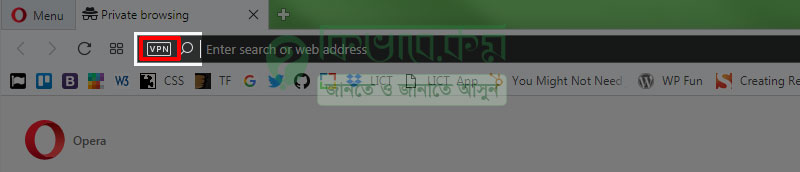
We are almost there. Now we just need to switch on OperaVPN.
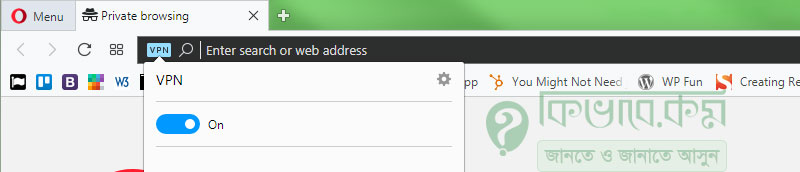
You are done. Start Browsing privately with different identity. It will automatically set a country and IP address for you.
Change Location of opera VPN
Opera will allow you to change the location. Currently they support only 3 location.
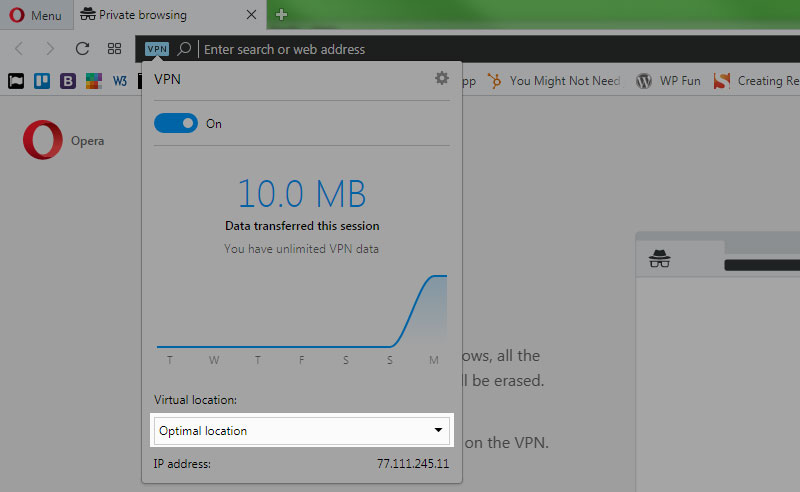
Click on that VPN icon and then Go to Virtual Location part. Now click on that Optimal Location and choose are area. And based on the location, they will set an IP address.