Google Map এ ঠিকানা বা লোকেশন অ্যাড করব
Google Map কম বেশি সবার কাছে পরিচিত একটি নাম বলাই যায়। Google map ব্যবহার করে আমরা যেকোন জায়াগার লোকেশন খুঁজে বের করতে পারি যেকোন সময় যেকোন স্থানে, যদি থাকে ইন্টারনেট সংযোগ সাথে GPS। শুধু লোকেশন না Google map এ নিজের নাম ঠিকনা, রাস্তা ঘাট, মসজিদ কিংবা যেকোন ধরনের স্থানের লোকেশন গুগল ম্যাপ এ অ্যাড করা যায়। গুগল ম্যাপ এ প্রবেশ করলে বিভিন্ন ধরনের লোকেশন দেখা যায়। এই লোকেশনগুলো কেউ না কেউ গুগল ম্যাপ এ অ্যাড করে থাকে। আসুন আমরা নিচের অংশ থেকে শিখে নেই, কিভাবে গুগল ম্যাপ এ নিজের নাম ঠিকানা অ্যাড করা যায়।
Google Map এ ঠিকানা বা লোকেশন অ্যাড করা
Google map এ কোন লোকেশন অ্যাড করার পূর্বে আপনাকে অবশ্যয় Gmail Account(Gmail) এ লগইন করে নিতে হবে। লগইন করার পর ব্রাউজারের এড্রেস বারে গিয়ে Maps লিখে সার্চ করুন অথবা https://maps.google.com/ এই এড্রেসে যান । সার্চ করার পর নিচের দিকে Google Maps লেখা একটি অপশন দেখা যাবে। এবার সেই অপশনে ক্লিক করলে আপনি চলে যাবেন পরের স্টেপে।
সেখানে একটি map দেখা যাবে। সেই ম্যাপের উপরের দিকে বাম পাশে menu লেখা অপশন থাকবে। সেই অপশনে ক্লিক করলে নিচের দিকে বেশ কিছু অপশন দেখা যাবে।
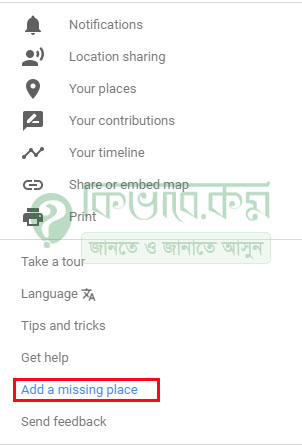
Add a missing place
এবার সেই অপশনগুলো থেকে নিচের দিকে লক্ষ করলে উপরের লাল মার্ক করা Add a missing place লেখা অপশন দেখা যাবে। এখন নতুন লোকেশন অ্যাড করার জন্য Add a missing place লেখাই ক্লিক করুন। ক্লিক করার পর আপনি চলে যাবেন পরের স্টেপে।
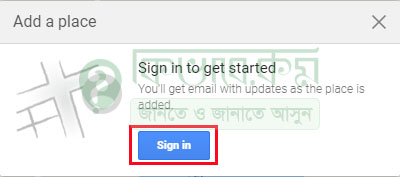
Add a place
সেখানে উপরের ছবিটির মতো নতুন একটি পেজ দেখা যাবে। এবার সেখান থেকে উপরের লাল মার্ক করা Sing in লেখা অপশনে ক্লিক করলে, আবার নতুন করে জিমেইল অ্যাকাউন্ট আপডেট করে দিতে হবে। জিমেইল অ্যাকাউন্ট আপডেট করার পর নিচের ছবিটির মতো নতুন একটি পেজ ওপেন হবে।
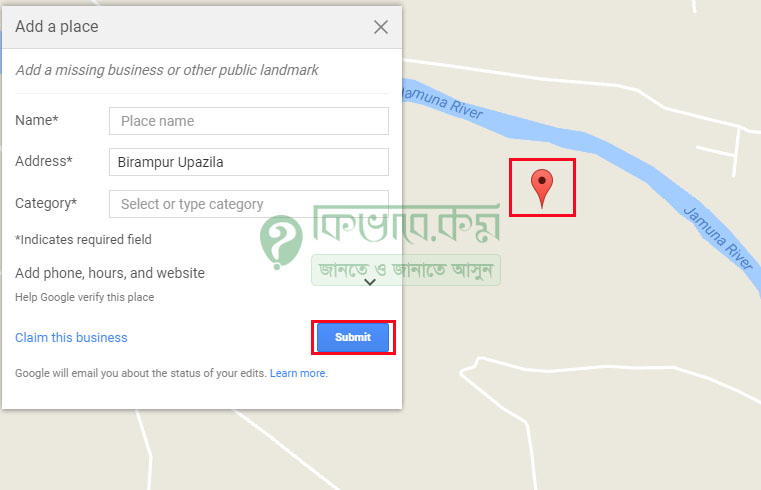
Select place
এবার উপরের ছবিটির ডান পাশে লাল একটি আইকন দেখা যাবে। সেই আইকনের উপর মাউস পয়েন্টার নিয়ে গিয়ে আপনি যে স্থানের লোকেশন অ্যাড করবেন সেই স্থানে আইকনটি নিয়ে যান। আইকনটি নিয়ে যাওয়ার পর বাম পাশের একটি পেজ দেখা যাচ্ছে।
সেই পেজে আপনাকে স্থানের Name এবং Address, Category ঠিক ঠাক মতো দিয়ে সেখানে নিচের লাল মার্ক করা Submit লেখা বাটন দেখা যাচ্ছে। সেখানে ক্লিক করে লোকেশনগুলো সেভ করে নিন। সেভ করার পর দেখবেন যে ডান পাশের লাল মার্ক করা আইকনের স্থানে এড্রেস শো করবে।


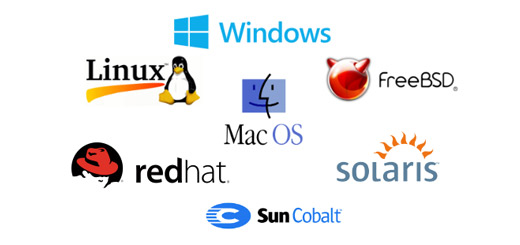







my Home
এস.এম.শরীফ
মস্কিপুর পূর্ব পাড়া মরহুম শবিক মেম্বর বাড়ি
মস্কিপুর পূর্ব পাড়া মরহুম শবিক মেম্বর বাড়ী