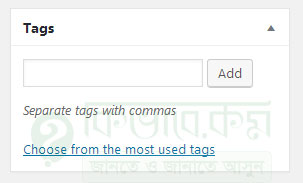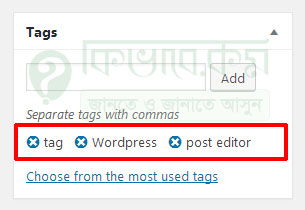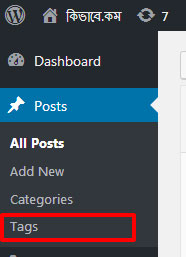ওয়ার্ডপ্রেস ট্যাগ কি ও কিভাবে ওয়ার্ডপ্রেস ট্যাগ ব্যবহার করে
ওয়ার্ডপ্রেস ট্যাগ (Tag) কি
ক্যাটেগরির মতো ওয়ার্ডপ্রেস ট্যাগ ও এক ধরনের টেক্সনমি ( taxonomy ) এবং এটিও ব্যবহার করা হয় ওয়ার্ডপ্রেস ক্যাটাগরি -র মতো পোস্ট গুলোকে গ্রুপিং করার জন্য ট্যাগ ও ব্যবহার করা হয় ওয়ার্ডপ্রেসে । তবে ট্যাগ ছাড়াও পোস্ট হয় এবং ডিফল্ড কোন ট্যাগ নেই । WordPress Tag গুরো এক বা একধিক ওয়ার্ড এর হতে পরে । ত চলুন দেখে নেয়া যাক কিভাবে ট্যাগ এড করতে হয় ওয়ার্ডপ্রেসে ।
ওয়ার্ডপ্রেসে পোস্ট তৈরি করার পর (কিংবা আগেও) ডান পাসে দেখুন Categroris এর নিচে দেখুন Tags নামে একটি অংশ আছে যেদি দেখতে অনেকটা নিচের ছবির মতো । কখনও কখনও এটি ডানে না থেকে পোস্ট এডিটর এর নিচেও থাকতে পারে।
ওয়ার্ডপ্রেস ট্যাগ ব্যবহার
তো ট্যাগ এড করবার জন্য উপরের ছবির Add বাটনের বাম পাশে লিখুন যে ওয়ার্ডটি কিংবা ওয়ার্ডগুলো ট্যাগ আকারে নিবেন । প্রতিটি ট্যাগ কমা ( , ) দিয়ে আলাদা করতে হয় । মজার বিষয় হল ওয়ার্ডপ্রসে নিজেই আগের ট্যাগ গুলো সার্চ করে এবং যদি আপনি মনে করেন যে আগের কোন ট্যাগ এই পোস্টে আবার ব্যবহার করবেন, তাহলে সেই ট্যাগ এর শুরুর দিকের কয়েকটি বর্ণ লিখে একটু ওয়েট করুন । দেখবেন আপনার সামনে হাজির পুরোন ট্যাগ ।
ধরুন আপনি আপনার্ পোস্ট এর ট্যাগ দিনেব wordpress, তো যদি সেটি আগে থেকেই অন্য কোন পোস্ট এ দেয়া থাকে, তাহলে নতুন করে এড না করে wrod লিখে একটু থামুন, দেখবেন নিচে চলে এসেছে wordpress. এবার সেটা সিলেক্ট করলেই হয় । অথবা Choose from the most used tags এ ক্লিক করলেও পাবেন আগের ব্যবহার করা ট্যাগ গুলো । ট্যাগ এড হলে দেখাবে নিচের মতো ।
ট্যাগ ডিলিট
ট্যাগ এড করার পর দেখবেন বাম পাশে ক্রস সাইন আছে । সেই ক্রস সাইন এ ক্লিক করলে সদ্য এড করা ট্যাগ গুলো পোস্ট থেকে মুছে যাবে । তবে সেটি কিন্তু শুধু এই পোস্ট থেকেই । আপনার সাইট থেকে নয়। যদি একেবা্রেই কোন ট্যাগ এ ডিলিট করতে চান কিংবা এডিট করতে চান, তহলে বাম পাশে উপরের Post এর গ্রুপ থেকে tags এ ক্লিক করুন ।
ক্লিক করার পর পেয়ে যাবেন আর একটি পেজ যেখানে ক্যাটেগরির মতো ট্যাগ ও এডিট কিংবা এডিট করতে পারবেন ।