কম্পিউটারে sound রেকডিং করবো কিভাবে
অনেক সময় আমাদের মোবাইলের পাশা পাশি কম্পিউটারে sound রেকডিং করার প্রয়োজন হয়। যেমনঃ টিউটরিয়াল তৈরি করার সময় বা নিজের কিছু গুরুত্বপূর্ণ তথ্য রেকড করার সময় আমাদের sound রেকডিং এর প্রয়োজন হয়। সেল ফোনের মতো উইন্ডোজ কম্পিউটারের ও বিল্ডইন সাউন্ড রেকডার আছে । তো চলুন কিভাবে আপনি কম্পিউটারে sound রেকডিং করবেন দেখে নেই ।
আপনি এই সমস্যার সমাধান উইন্ডোজ অপারেটিং সিস্টেম ডিভাইস থেকে করতে পারেন। সাধারণত উইন্ডোজ অপারেটিং সিস্টেম এ বাই ডিফল্ড ভাবে sound record ইন্সটল দেয়াই থাকে।
কম্পিউটারে সাউন্ড রেকডঃ
কম্পিউটারের ডিফল্ড সাউন্ট সিস্টেম ব্যবহার করে sound রেকডিং করার জন্য প্রথমে Start মেনুতে ক্লিক করুন। ক্লিক করার পর সেখানে নিচের দিকে একটি সার্চ বক্স দেখা যাবে যদি অপারেটিং সিস্টেম Windows 7 হয় । আর Windows 10 এর ক্ষেত্রে Search Box না এলেও আপনি Start Button এ ক্লিক করে type করা শুরু করবেন, দেখবেন ঠিক চলে এসেছে।
তো সার্চ বক্সে এ গিয়ে sound record টাইপ করুন। sound record টাইপ করার পর উপরের লাল মার্ক অংশে sound record অপশন দেখা যাবে। উইনডোজ টেনের ক্ষেত্রে হয়তো জান পারে আসবে রেজাল্ট । এবার সেই sound record অপশনে ক্লিক করুন। সেই অপশনে ক্লিক করলে নিচের ছবিটির মতো sound recorder দেখা যাবে।
এখন আপনি ছবিটির ডান পাশে Start Recording এ ক্লিক করে sound রেকড করে নিতে পারেন। যেকোন সময় যেকোন মূর্তে।
সাউন্ড সেভ
Start Recording এ ক্লিক করার রেকোডিং শুরু হবে এবং সেই বাটন টি এবার Stop Recording হয়ে যাবে । রেকর্ড শেষে Stop Recording এ ক্লিক করলে রেকডিং স্টপ হবে এবং আপনার সামনে সেটি Save করবার জন্য একটি ডায়ালগ বক্স আসবে । সেই বক্সে নাম দিয়ে কোথায় সেভ করেবেন সেটি দেখিয়ে দিয়ে Save বাটনে ক্লিক করে সেভ করে নিন । আপনার অডিও ফাইলটি .wma ( Windows Media Audio ) ফরমেটে সেভ হবে যার ফাইল সাইজ একটু বেশি । আপনি চাইলে সেটি কনভার্ট করে নিতে পারেন .mp3 ফরমেটে । আর সেটি করতে ভিজিট করতে পারেন কিভাবে অডিও, ভিডিও কিংবা ছবি কনর্ভাট করবো।

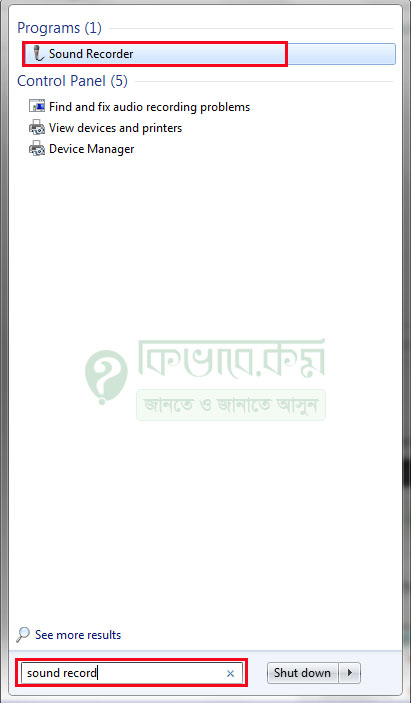

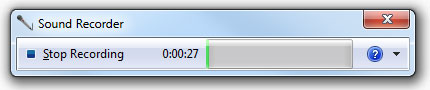
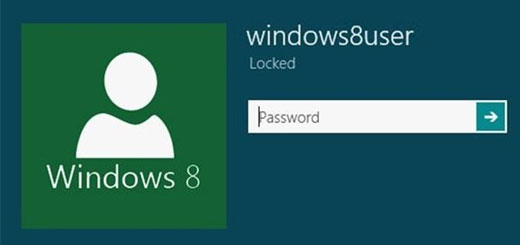

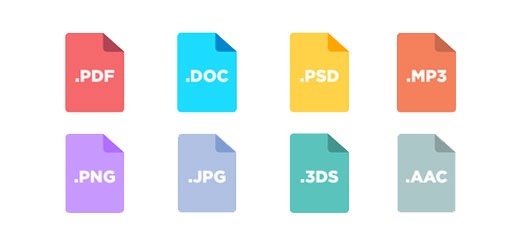






bgy