Internet is the most used communicating media and most of us use Mobile phone to use internet. And we usually use mobile phone data plan. And it’s easy to choose from cell phone plans and internet provide by cell phone operator. Now, lets see How to use Phone Internet to PC or Laptop.
Contents Table
How to use Phone Internet in Laptop or Desktop
https://www.youtube.com/watch?v=_xQvBX7lDJA
We will share phone internet using mobile wifi hotspot. let’s see how we can create a mobile wifi hotspot in our phone.
Mobile Hotspot configuration
Go to your Android phone settings and then choose More. And then choose Tethering & portable hotspot. Have a look on below image.
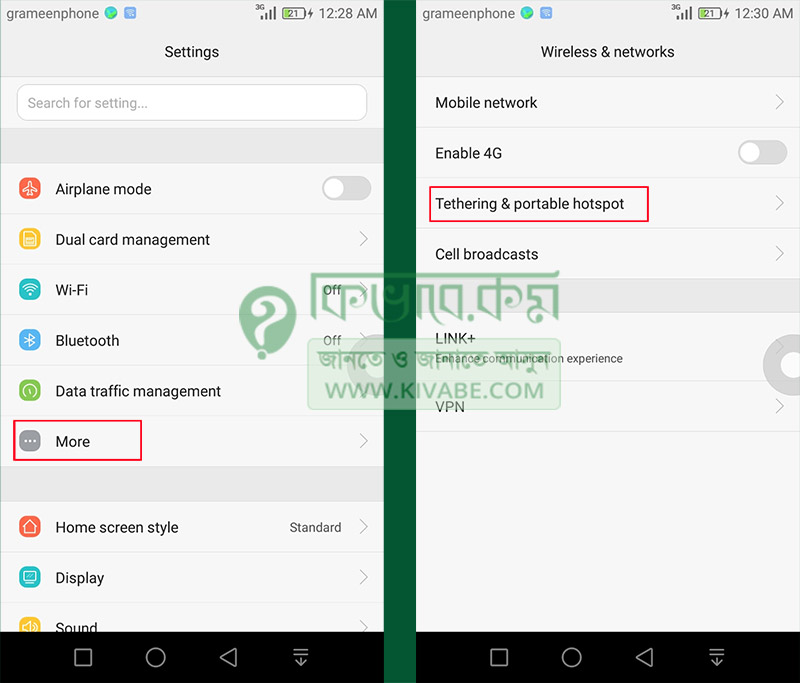
Actually we have to configure hotspot first and we are working on it. Now after choosing Tethering & portable hotspot, go to Portable Wi-Fi hotspot. And then you will find Configure Wi-Fi hotspot as below image. It may vary phone to phone.
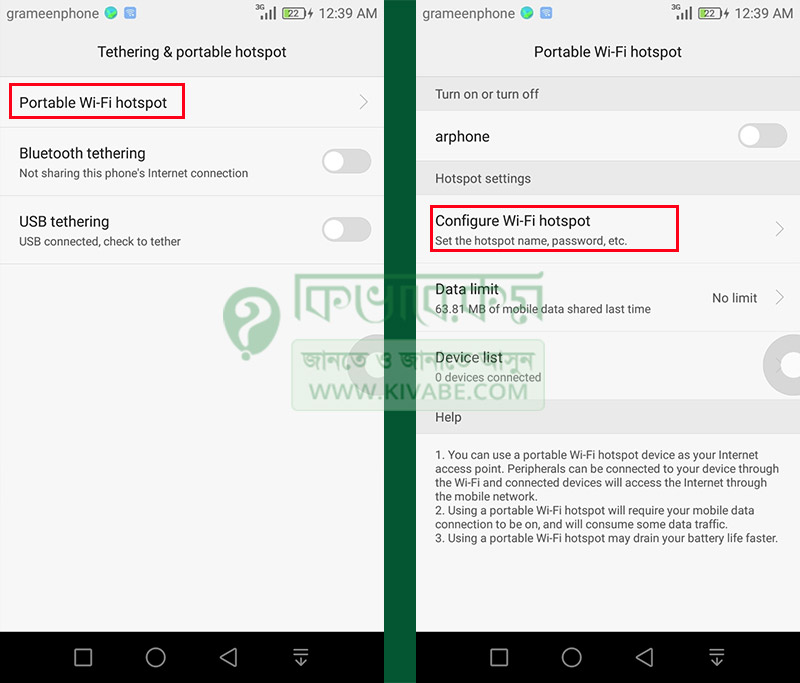
It’s time to set your Network SSID (Wifi hotspot name) and Password. So, in my case, as you see, I have used arphone as my Network and a password down below.
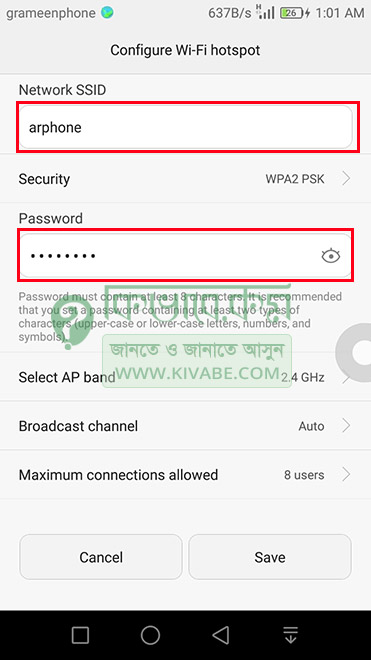
Note: Please be noted that never make your Wifi Hotspot open, always use a password. Otherwise others can easily connect with your hotspot. So, to avoid unauthorized use, always set a password for your hotsopt.
Connect to your Laptop or PC.
Now time to run your Hotspot. Most phone have a shortcut to Turn on or off hostpot. If not, you can do it manually. Once you configure hotspot, you will find the ssid name to open or may be start Wifi Hotspot in the same place.
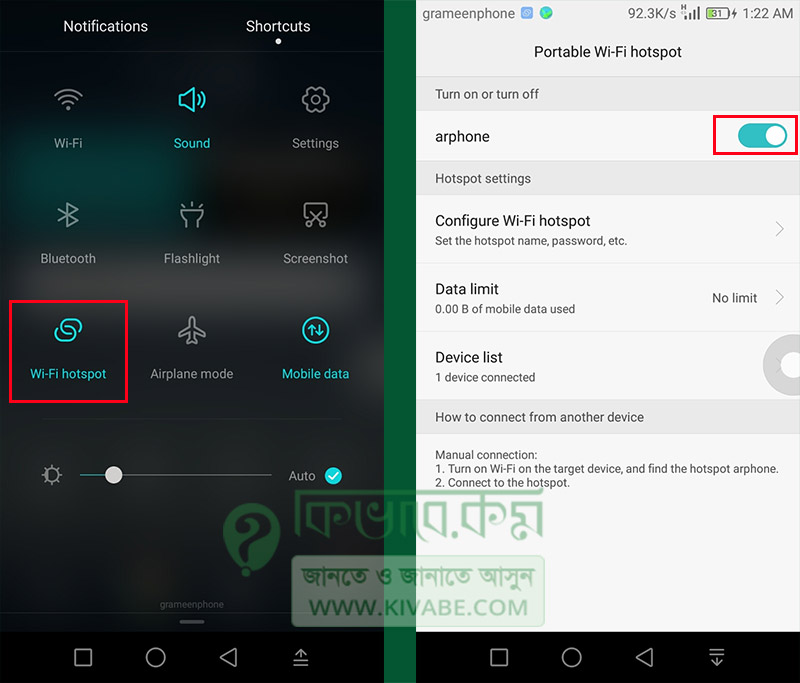
Now connect your PC or Laptop in your Wifi Network. In your laptop, check out in the right bottom part ( it may vary based on operating system and task bar settings) you will find a network icon like below image. You need to click on that icon first time to connect.
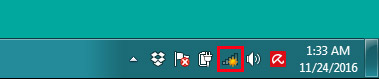
If you do not find, make sure your Wireless Network driver is installed/functional. In case of Desktop, you may need to use additional Wifi Receiver. So, if everything is okay and your hotspot turned on, Click on that network icon and you will find like below. In case of Windows 10, a bit different but you will see your SSID recently configured in your mobile phone.
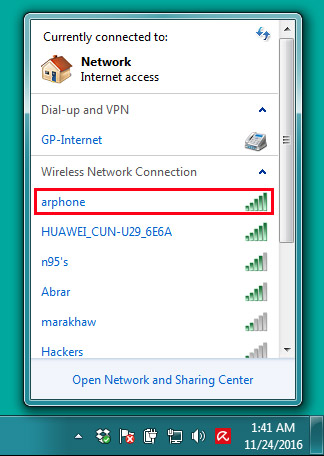
Use your password and connect with your mobile phone internet. So, that was how you can connect your Laptop or PC with Mobile internet using WiFi Hotspot. Time to see how you can use phone internet using USB data cable. Mostly in Desktop PC, you may connect via USB data cable.
Phone Internet to PC
If you plan to use Phone Internet to PC, make sure you have WiFi Receiver device in your PC. If you have WiFi Receiver, you can connect your machine with internet same like How to use Phone Internet to Laptop as below.
Phone Internet to PC using USB data cable
Connect your Phone with PC via USB data cable and then from your Phone settings, go to Tethering & portable hotspot. And then switch on USB tethering.
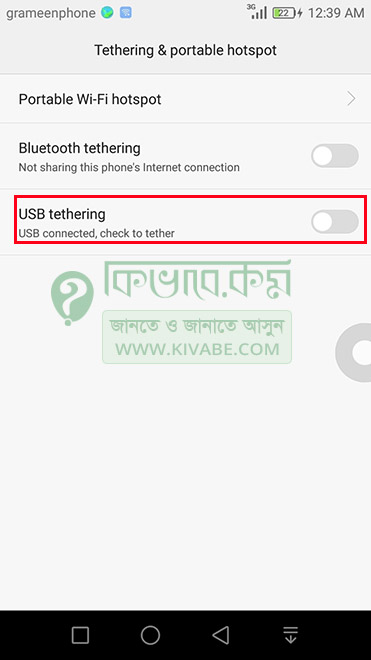
Wait for a while and your PC will connected with Internet, Make sure that you have heavy data plan on in your phone and mobile data activate. Enjoy your Phone Internet to PC or Laptop.
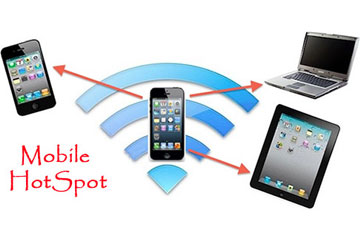
One comment