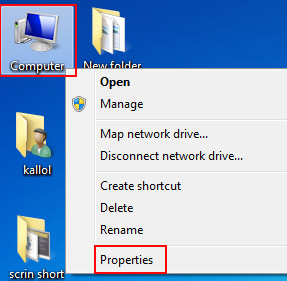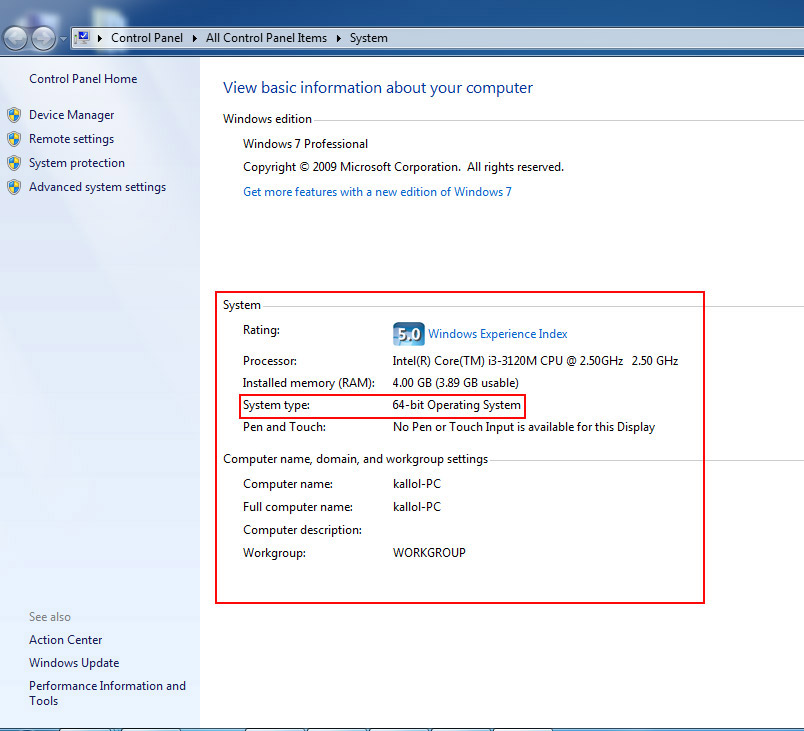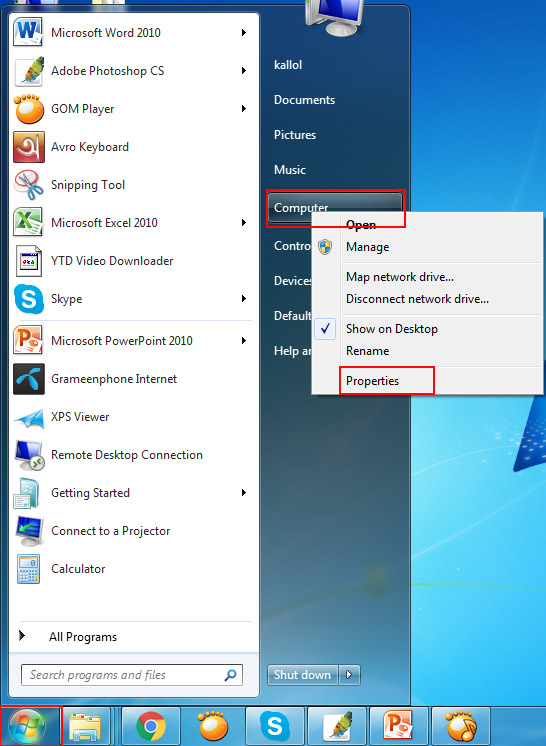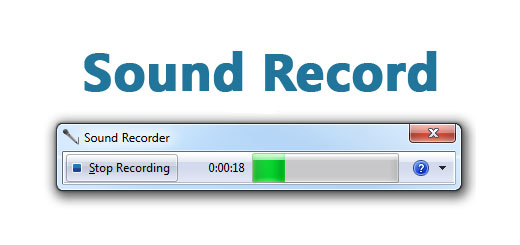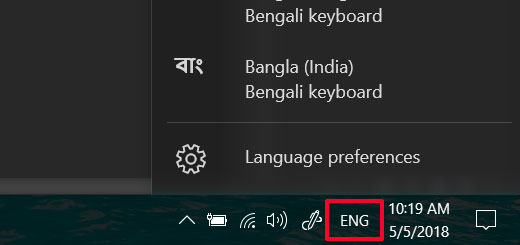কিভাবে দেখবো windows এর বিট কতো
অনেক সফ্টওয়ার Install দেবার সময় জানতে হয় আমাদের মেশিনের অপারেটিং সিস্টেমের বিট কতো ? কম্পিউটারগুলো সাধারনত ৩২ বিট এ ৬৪ বিটের হয়ে থাকে ।
কয়েকটি নিয়মে আপনি Windows Operating System এর বিট দেখতে পাবেন। প্রথম ও সহজ উপাইটি হল ডেস্কটপের Computer এর উপরে মাউস রেখে রাইট ক্লিক করুন একটি অপশন মেনু আসবে। অপশন মেনুতে নিচের অপশনটিতে অর্থাৎ Properties অপশনে ক্লিক করুন তাহলে একটি উইন্ডো ওপেন হবে সেখানে আপনি সেই কম্পিউটারের বিটের পরিমান জানতে পারবেন।
উপরের চিত্রে দেখুন, উইন্ডোজ অপারেটিং সিস্টেমের বিট দেখার জন্য কমান্ড গুলো লালদাগ দ্বারা চিহ্নিত করা হয়েছে। এখন দেখবো Properties অপশনে কমান্ড করার পর সেটি কি দেখায় ?
উপরের লালদাগ চিহ্নিত অংশে লক্ষ্য করুন, Properties অপশনে ক্লিক করার পর উপরের দেখাও উইন্ডোটিতে আপনাকে Windows Operating System এর বিট কতো তা দেখচ্ছে।
এছাড়াও আপনি ভিন্ন ভাবেও এই কাজটি করতে পারবেন। সে ক্ষেত্রে টাস্ক বারের Start মেনুতে ক্লিক করুন, একটি অপশন মেনু আসবে সেখানে Computer অপশনের উপরে মাউস রেখে রাইট ক্লিক করুন তারপর একই ভাবে একটি অপশন মেনু আসবে। অপশন মেনুতে Properties অপশনে ক্লিক করুন তাহলেও আপনাকে সেই কম্পিউটারের সিস্টেম সম্পর্কে তথ্য দেবে।
উপরের চিত্রে ভিন্ন ভাবে উইন্ডোজ অপারেটিং সিস্টেমের বিট দেখার নিয়মটি দেখানো হল।
এই ছিল আমাদের Windows Operating System এর বিট দেখার নিয়মাবলী। আমাদের সাথে থাকার জন্য ধন্যবাদ…