Microsoft Word 2010 এ অনুসন্ধান করা
এখন আমরা জানবো কিভাবে Microsoft Word 2010 এ অনুসন্ধান করা যায় । প্রথমেই একটি ওয়ার্ড ফাইল ওপেন করুন যাতে লেখা আছে, অথবা একটি নতুন ওয়ার্ড ফাইল খুলে তাতে লিখুন A quick brown fox jumps over the lazy dog. এবং এই লেখাটি কপি করে অনেক কয়েকবার পেস্ট করুন । অথবা অন্য কিছু যা আপনার মন চায় । এরপর Ribbon এর Home থেকে Find (একেবারে ডান পাশে) এ ক্লিক করুন । দেখুন, বাম পাশে navigation নামে একটি box এসেছে । এই Box এর যেখানে Search Document লেখা আছে সেখানে আপনি যা খুঁজতে চান তা লিখুন । যেমন – আমি লিখেছি quick, আর এই শব্দ টি যেখানে যেখানে পাওয়া গেছে তা হলুদ রং দিয়ে হাইলাইট করে দেখাচ্ছে
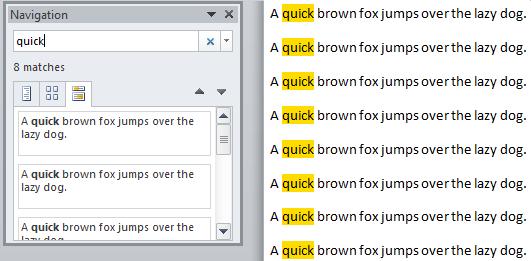
Search word in a document
Search করার কিবোর্ড কমান্ড হচ্ছে Ctrl+F . এবার আপনাদের Advanced Find এর সাথে পরিচয় করিয়ে দেবো । এটা আগের ভার্সন গুলোতে Find হিসেবেই পরিচিত ছিল । Ribbon এর Home থেকে Find (একেবারে ডান পাশে) এর ড্রপ ডাউন বাটনে ক্লিক করুন । তার পর নির্বাচন করুন Advanced Find এবং দেখুন Find and Replace নামে আর একটি বক্স চলে এসেছে ।
এটিতে আপনি একটি একটি করে শব্দ খোঁজার সুযোগ পাবেন । More >> এ ক্লিক করে দেখুন আরও অনেক সুবিধা দেয়া আছে ।

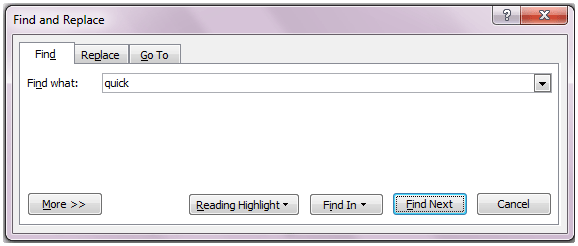

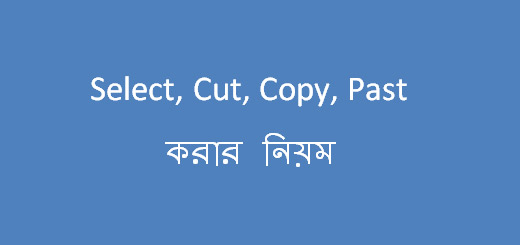







ভাল পোষ্ট আরও চাই ………………।