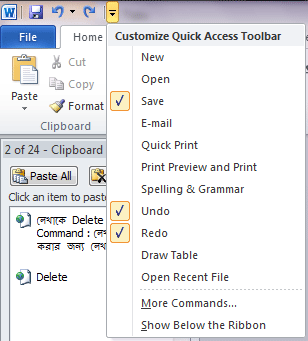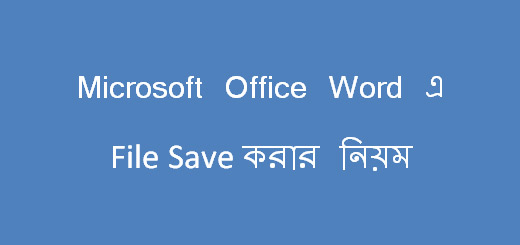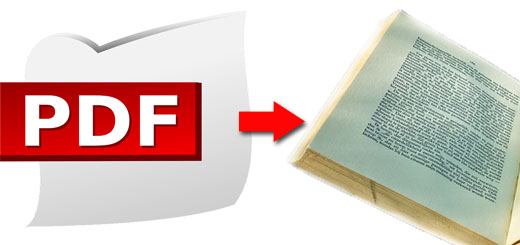কিভাবে Quick Access Toolbar কাস্টমাইজ করবেন
এখন আমি আপনাদের জানাবো কিভাবে Quick Access Toolbar কাস্টমাইজ করবেন । তার আগে বলে নেয়া দরকার Quick Access Toolbar কি। Microsoft Word 2010 এর একেবারে উপরের অংশে যে টুলবার টি থাকে (Ribbon এর উপরে ) তাই কুইক একসেস টুলবার ।
পাশের ছবিটি খেয়াল করুন, একেবারে উপরের বাম দিকে কয়েকটি Icon আছে । আর আইকন গুলোর ডান পার্শে একটি ড্রপ ডাউন বাটন আছে । এই বাটনে ক্লিক করলে Customize Quick Access Toolbar নামে একটি অংশ খুলে যাবে । এবার দেখুন, উপরে যে কয়টি আইকন আছে তার নামের পাশে টিক দেয়া আছে । আপনি যদি আরও আইকন যোগ করতে চান, তো যা যা প্রয়োজন তার পাশে টিক দিন । এছাড়াও আপনি More Commands… এ ক্লিক করে আরও অনেক Option যোগ করতে পারেন । এখানে অনেক গুলো বিকল্প বাটন খুজে পাবেন ।
সাধারনত Quick Access Toolbar টি Ribbon এর উপর থাকে, আপনি Ribbon এর নিচে নিতে চাইলে Show Below the Ribbon এ ক্লিক করে নিন ।