In the recent update, windows 10 come up with lot’s of new features. One of them is Directly limit your WiFi Data. May be you are using internet from your cell phone, and you have a limited data plan. Yes, its true that most of us use prepaid phones and we don’t’ want to exit our mobile data plans. And today I am gonna show you exactly how to limit data usage on windows 10.
How to limit data usage on windows 10
There is a small video tutorial about how to set WiFi Data limit in Windows 10. In my case my windows is windows 10 pro . We have text based tutorial as well in details about the topic down below.
After recent update of my windows 10 professional, I found how to set data limit like for 100MB usages or may be for 3days validity like that. People doing this Over a Metered Connection but I will do it more specific.
As you already noticed, this feature added after windows 10 upgrade, hope you have the latest update on your windows 10 PC. So, first we need to choose which WiFi network we to limit.
WiFi network to limit data usage
If there is broad brand internet connection over WiFi, I don’t think you want to limit the data usage for that. Yes, if it is from cell phone, we definitely want to limit. Choose WiFi network that you are using from you mobile hotspot.
If you are new with mobile hotspet, can have a look on How to use Phone Internet to PC or Laptop
In my case, kivabe.com is from my cell phone hotsopt.
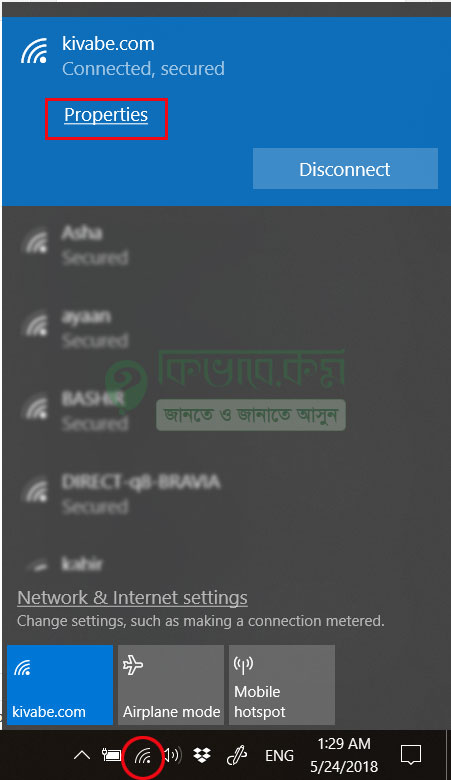
Form the bottom right of your PC, click to that WiFi icon and then choose the network. And then go to Properties settings.
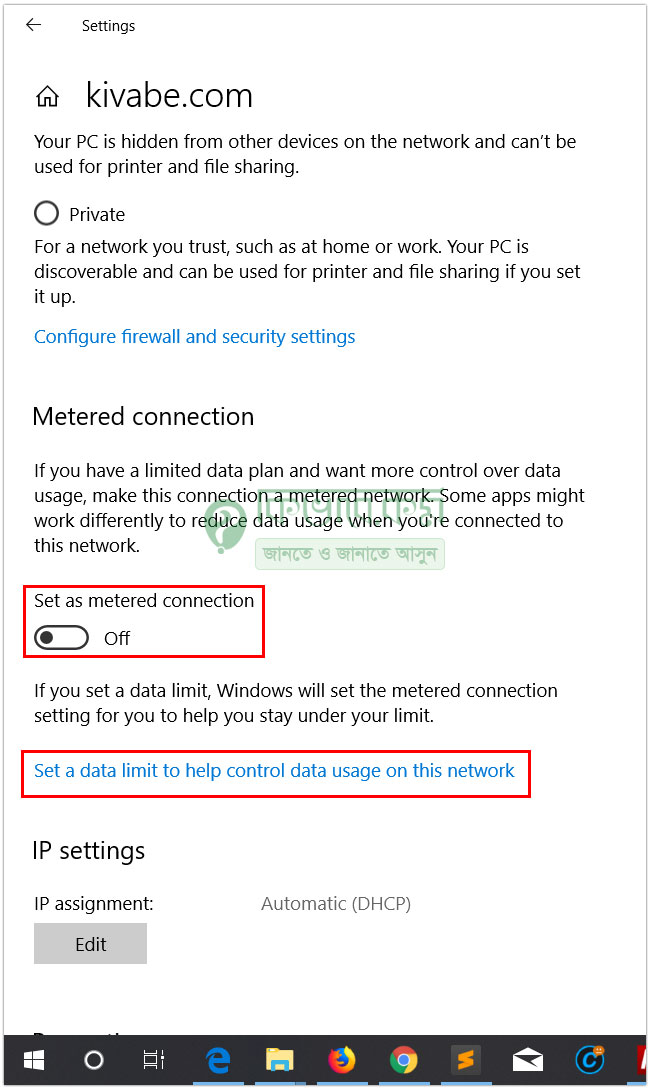
As you see, turn on Set as metered connection and then choose Set a data limit ot help control data usage on this network. You will move to Data usage page.
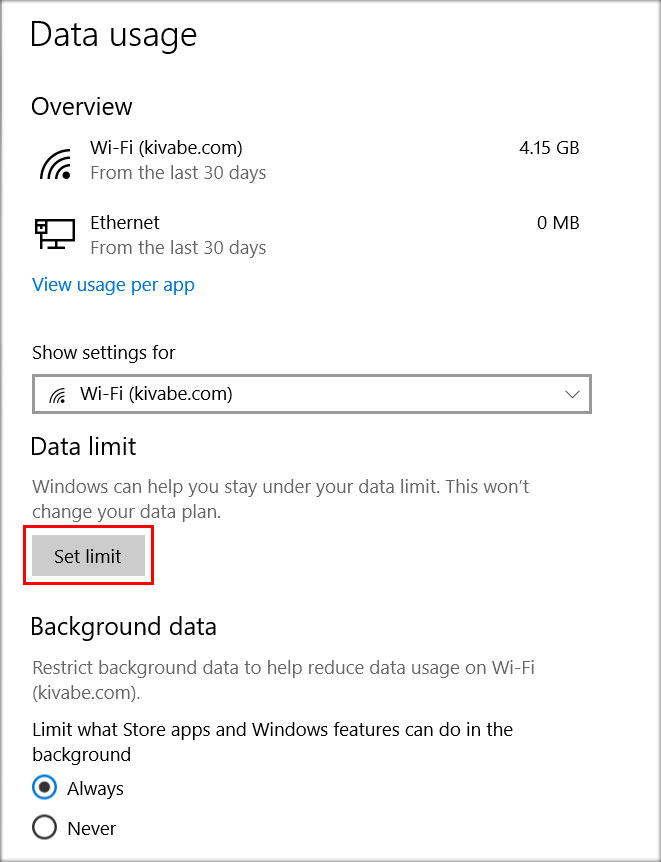
Form this part, choose Set Limit. And a small window will come to you like below.
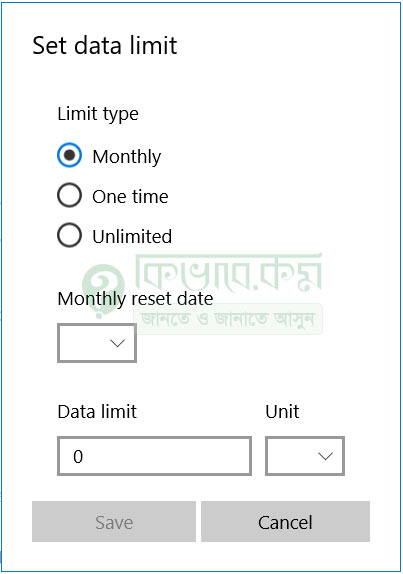
This is where we will limit data usage on windows 10. So, choose accordingly as you want. I prefer One time for cell phone internet as its really limited and costly. Then choose Data limit, may be 500 and from the next box, choose Unit like MB or GB.
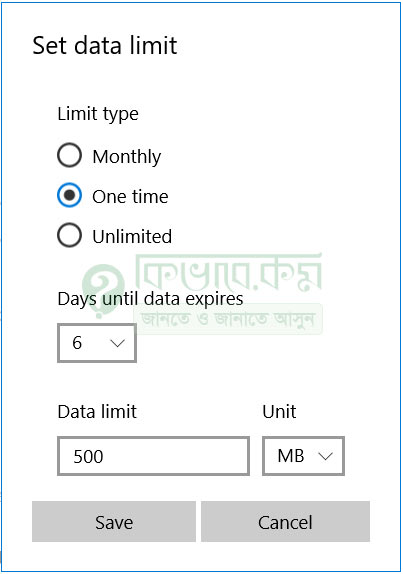
After setting data limit, it will looks like above, now Save it. Done 🙂 close the setting.
Check data usage on windows 10
You can check how many data you have used so far. Though, system will show notification when you are about to cores the limit, we will have a look manually.
Follow all step except set data limit like above and you will get like below. Please be noted, this time, instant of Set a data limit ot help control data usage on this network, you will find Change data limit settings.
Once you are there, you will see the used and reaming data
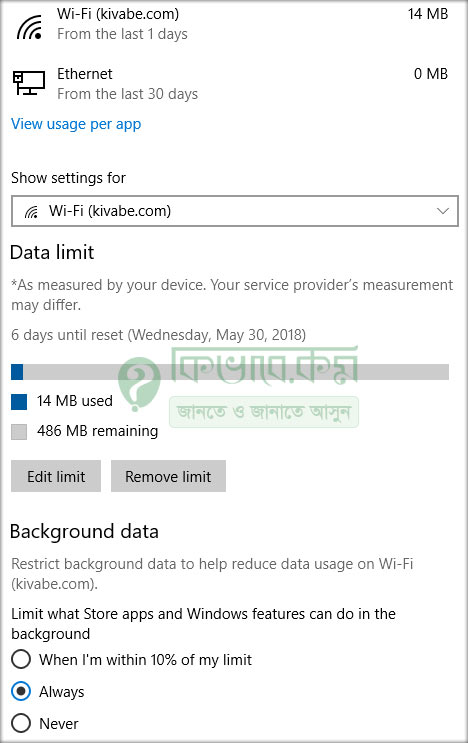
As you can see, in my case, I have used 14MB and 486 MB data remain. If you want to Edit the limit, can do it Pressing Edit limit. Or may be you can Remove the limit also.
Now, there is a potion called View usage per app , click there if want to check which app using how many data from your network.
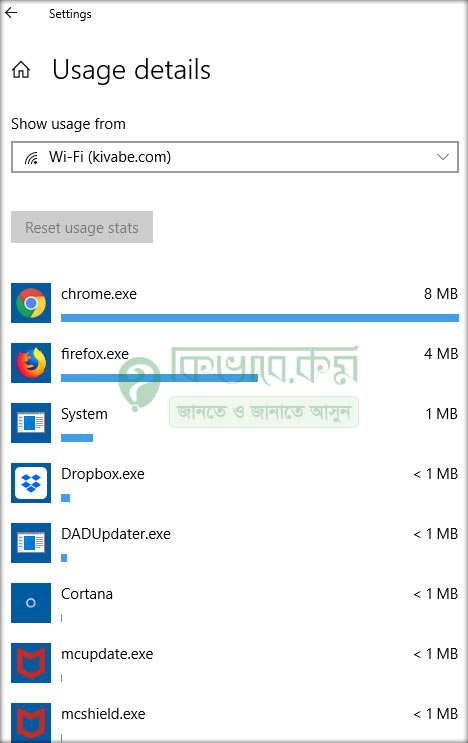
Once you reaches the data limit, system will inform you as a notification. It will not stop data connection, just show you a notification, so that you can take an action.
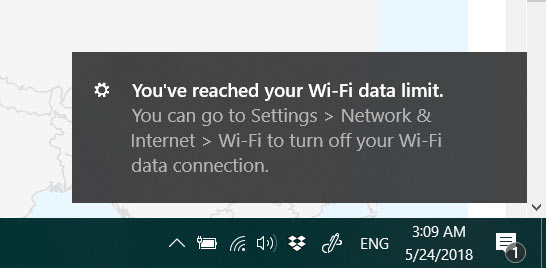
Not time to have a look on settings and may be time to set new limit data. I recommend to not to set all data range of your phone as limit. Keep some data and set like may be you have 1GB data in your phone. Set 800 MB in windows as data limit.

One comment