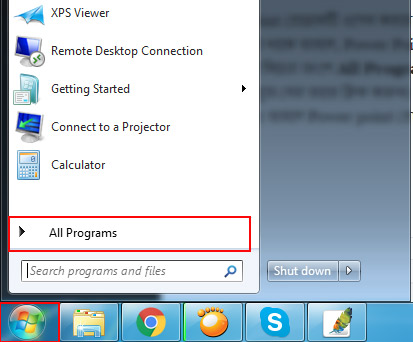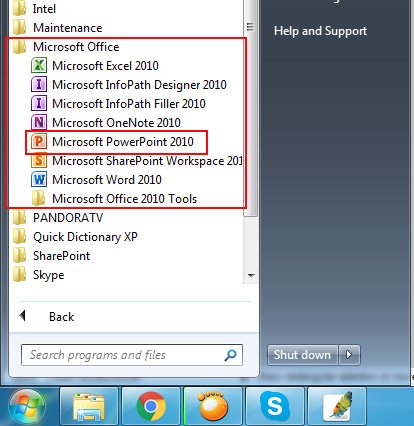কিভাবে Power Point ওপেন ও সেভ করতে হয়
আমরা শুরু করতে যাচ্ছি আপনাদের জন্য পাওয়ার পয়েন্ট প্রোগ্রামের বিভিন্ন বিষয়ের উপরে টিউটোরিয়াল নিয়ে। শুরুতেই আমরা আলোচনা করবো কিভাবে Power Point ওপেন ও সেভ করতে হয় সে সম্পর্কে। চলুন তাহলে জেনে নেয়া যাক কিভাবে Power point ওপেন ও সেভ করবেন ?
Power Point ওপেন করার নিয়মঃ
Power Point প্রোগ্রামটি ওপেন করার পূর্বে অবশ্যই Microsoft Office প্রোগ্রামটি ইন্সটল থাকাটা আবশ্যক। যদি Microsoft Office প্রোগ্রামটি ইন্সটল দেয়া থাকে তাহলে, Power Point প্রোগ্রামটি ওপেন করার জন্য টাস্ক বারের Start মেনুতে ক্লিক করুন। Start মেনুতে ক্লিক করার পর মেনু বারের নিচের অংশে All Program এ ক্লিক করুন। তাহলে ইন্সটল কৃত সকল প্রোগ্রামের একটি চার্ট আসবে, সেখানে Microsoft Office প্রোগ্রামটি খুজে বের তাতে ক্লিক করুন। দেখবেন অফিস প্রোগ্রামের ভেতরে যে সকল বিষয় গুলো রয়েছে সেগুলো দেখাবে, তারপর Power Point এ ক্লিক করুন। তাহলে Power point প্রোগ্রামই ওপেন হয়ে যাবে।
উপরের চিত্রে দেখুন, পাওয়ার পয়েন্ট ওপেন করার জন্য প্রথম স্টেপ গুলো লালদাগ দ্বারা চিহ্নিত করা হয়েছে।
উপরের চিত্রে দেখুন, লালদাগ চিহ্নিত লালদাগ চিহ্নিত অংশে কমান্ড করলে প্রোগ্রামটি ওপেন হবে।
Power Point সেভ করার নিয়মঃ
MS Word ও MS Excel ফাইল গুলো যে ভাবে সেভ করতে হয় একই ভাবে Power Point ফাইলটিও সেভ করতে হয়। তারপরেও আপনাদের সুবিধার জন্য জানাচ্ছি যে, রিবনের File অপশনে ক্লিক করুন। যে অপশন মেনুটি আসবে সেখানে Save এ ক্লিক করলে ফাইলটি সেভ হয়ে যাবে। এছাড়াও File থেকে Save as এ ক্লিক করুন, একটি ডায়ালগ বক্স আসবে সেখানে File Name ঘরে ফাইলটির একটি নাম দিন তারপর OK তে ক্লিক করলে ফাইলটি সেই নামে সেভ হয়ে যাবে। এর যদি শর্টকাট কী ব্যবহার করতে চান, তাহলে Ctrl + S বাটন প্রেস করলে ফাইলটি সেভ হয়ে যাবে।
এছাড়াও Power Point এ প্রেজেন্টেশন ফাইলটি ক্লোজ করার জন্য MS Word ও MS Excel এ যেভাবে ফাইল ক্লোজ করতে হয় একই ভাবে Power Point এর ক্ষেত্রেও একই ভাবে ফাইল ক্লোজ করতে হয়। সে ক্ষেত্রে ফাইলের ডানপাশে লাল ক্রস চিহ্নে ক্লিক করুন অথবা শর্টকাট কী Ctrl + W বাটন প্রেস করেও ফাইলটি ক্লিক করতে পারবেন।
এই ছিল আমাদের আজকের আয়োজন, আশা করি জানতে পেরেছেন কিভাবে Power Point ওপেন ও সেভ করতে হয়। পাওয়ার পয়েন্ট প্রোগ্রামের আরও খুঁটিনাটি জানতে আমাদের সাথেই থাকুন। ধন্যবাদ …