এম এস ওয়ার্ডের একটি পেজে Multiple Column Insert (একাধিক কলাম তৈরি) করাঃ
আজকের প্রশ্ন উত্তর পর্বে আমরা এম ওয়ার্ডের একটি পেজে Multiple Column Insert অর্থাৎ একাধিক কলাম তৈরি করা যায় সে বিষয়ে শিখবো। প্রথমে আমরা একটি ওয়ার্ড ফাইল Open করি। (চিত্র ১.১) একটি ওয়ার্ড ফাইল।
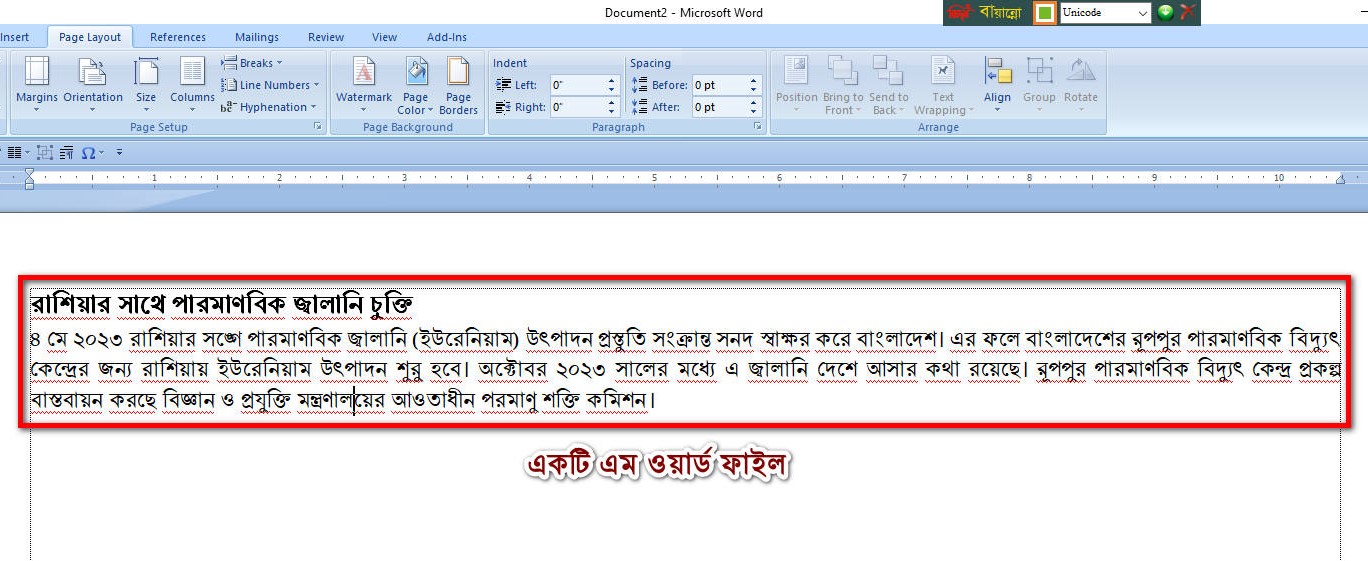
Ms Word File
চিত্র ১.১
পেজটিতে কিছু তথ্য লিপিবদ্ধ করা হয়েছে। এর নিচে আমরা দুটি Column Insert করব। এজন্য আমরা Mouse Pointer দিয়ে Page Layout Ribbon এর Breaks Option টিতে ক্লিক করি। এখান থেকে Section Breaks এর Continuous Option টিতে ক্লিক করি (চিত্র ১.২)।
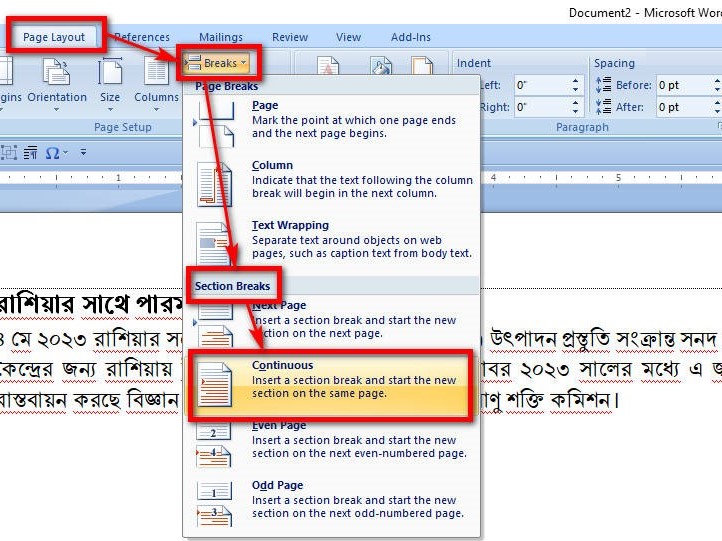
Section Breaks-Continuous
চিত্র: ১.২
এবার Mouse Pointer দিয়ে Column এ ক্লিক করি। এরপর More Columns Option টিতে ক্লিক করি। এখানে Two তে ক্লিক করে Ok তে ক্লিক করি (চিত্র ১.৩)।
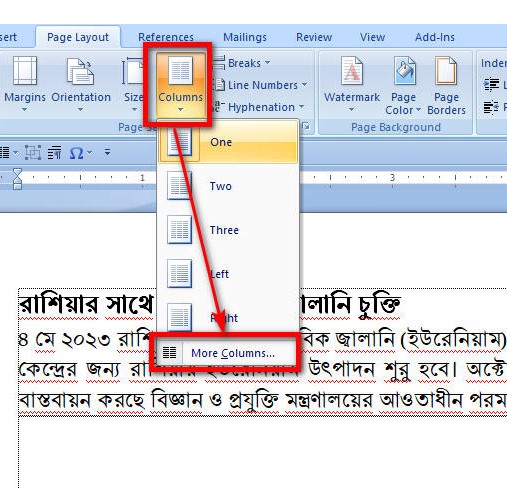
Insert Column Step-1

Insert Column Step-2
চিত্র ১.৩
এবার উপরের তথ্যগুলো Keyboard দিয়ে Ctrl+C অর্থাৎ Copy করে Column এর ভিতর Ctrl+V অর্থাৎ Paste করি অথবা এখানে অন্য কোন তথ্য লিপিবদ্ধ করি। নিচের চিত্রটিতে Two Column এর ভিতরে তথ্যগুলো দেখা যাচ্ছে (চিত্র ১.৪)।
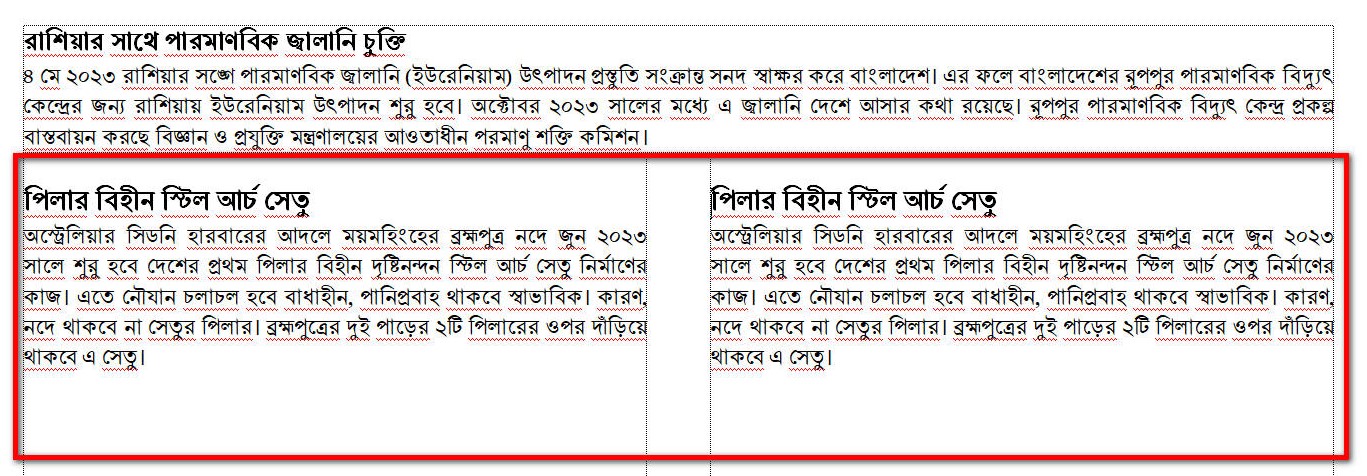
Make Two Column
চিত্র ১.৪
এবার আমরা যদি একটি Column এ কোন তথ্য লিপিবদ্ধ করতে চাই তাহলে পুনরায় Page Layout Ribbon এর Breaks Option টিতে ক্লিক করি। এখান থেকে Section Breaks এর Continuous Option টিতে ক্লিক করি। এরপর Mouse Pointer দিয়ে Column এ ক্লিক করি। এরপর More Columns Option হতে One Column Select করি। এখানে Copy করা তথ্য Keyboard দিয়ে Ctrl+V প্রেস অর্থাৎ Paste করি অথবা অন্য কোন নতুন তথ্য লিপিবদ্ধ করি। নিচের চিত্রটিতে One Column এ কলামে তথ্যগুলো দেখা যাচ্ছে (চিত্র ১.৫)।

Again Make One Column
চিত্র ১.৫
এবার আমরা যদি তিনটি Column এ কোন তথ্য লিপিবদ্ধ করতে চাই তাহলে Page Layout Ribbon এর Breaks Option টিতে ক্লিক করি। এখান থেকে Section Breaks এর Continuous Option টিতে ক্লিক করি। এরপর Mouse Pointer দিয়ে Column এ ক্লিক করি। এরপর More Columns Option হতে Three Column Select করি। এরপর উপরের কোন একটি তথ্য Copy করে Three Column এ Keyboard দিয়ে Ctrl+V প্রেস অর্থাৎ Paste করি অথবা নতুন কোন তথ্য লিপিবদ্ধ করি। তাহলে Three Column এ তথ্যগুলো চলে আসবে (চিত্র ১.৬)।
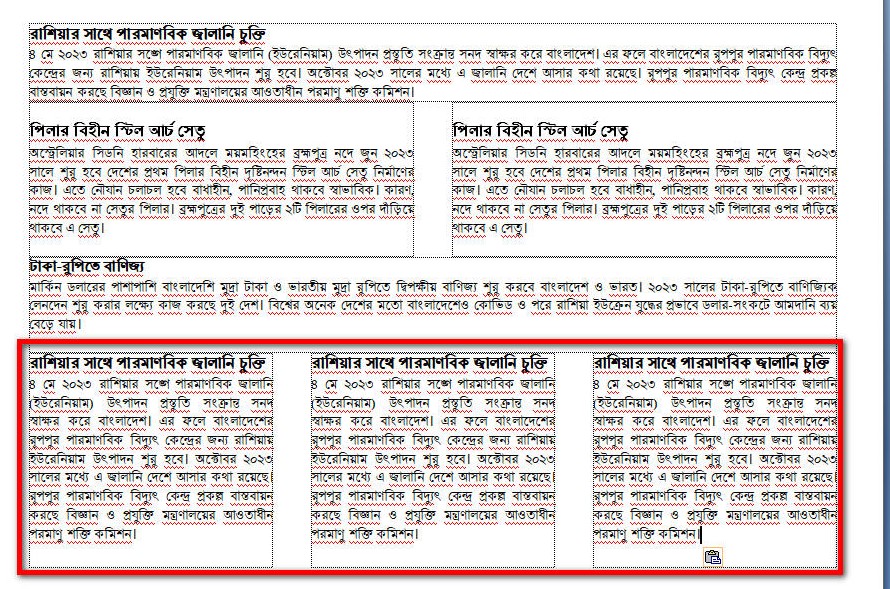
Make Three Column
চিত্র ১.৬
এভাবে একটি পেজের মধ্যে Multiple Column Insert অর্থাৎ একাধিক কলাম তৈরি করে কাজ সম্পাদন করতে পারি।






