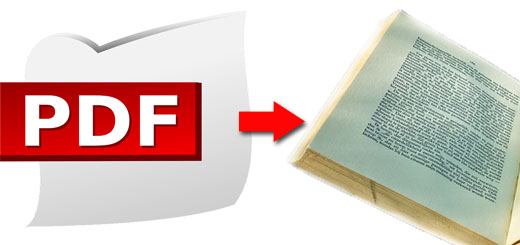VLC media player দিয়ে ভিডিও, অডিও, মুভি convert করবো কিভাবে
পরিচিত জনপ্রিয় ফ্রি মিডিয়া প্লেয়ার গুলোর মধ্যে VLC media player অন্যতম এবং এর অনেক গুলো মজার মজার ফিচার আছে । মজার ফিচার গুলোর মধ্যে একটি হচ্ছে media converter. আমরা VLC media player ব্যবহার করে খুব সহজে ভিডিও গান অথবা যে কোন ভিডিওর ফরম্যাট কিংবা অডিওতে কনভার্ট করে নিতে পারি যা এর আগে Format Factory দিয়ে করেছিলাম । চলুন দেরি কেন ? শুরু করি
VLC media player Media Convert
VLC media player দিয়ে ভিডিও Convert করার জন্য প্রথমে আপনি আপনার ডিভাইস থেকে VLC media player ওপেন করুন।
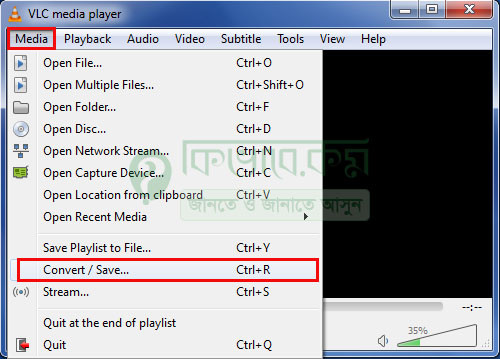
click to convert
VLC media player ওপেন করার পর উপরের দিকে বেশ কিছু সাব মেনু দেখা যাবে। এবার সেখান থেকে উপরের ছবিটির মতো লাল মার্ক করা Media লেখা অপশনে ক্লিক করলে নিচের দিকে বেশ কিছু অপশন দেখা যাবে। এবার সেখান থেকে লাল মার্ক করা Convert/Save… লেখা করুন। Convert/Save এ ক্লিক করলে আপনি চলে যাবেন পরের স্টপে।
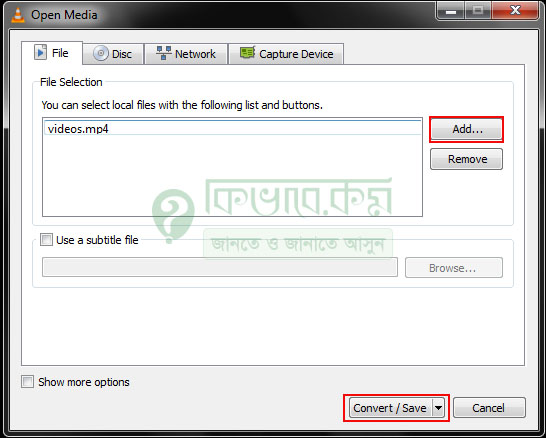
add media video
সেখান উপরের ছবিটির মতো উইন্ডো দেখা যাবে। এবার উপরের লাল মার্ক করা Add লেখা বাটনে ক্লিক করে আপনি যে ভিডিওটি কনভার্ট করতে চান সেই ভিডিওটি অ্যাড করে নিন। ভিডিও অ্যাড করা হয়ে গেলে উপরের ছবিটির নিচের দিকে Convert/Save এ ক্লিক করলে আপনি চলে যাবেন পরের স্টপে।
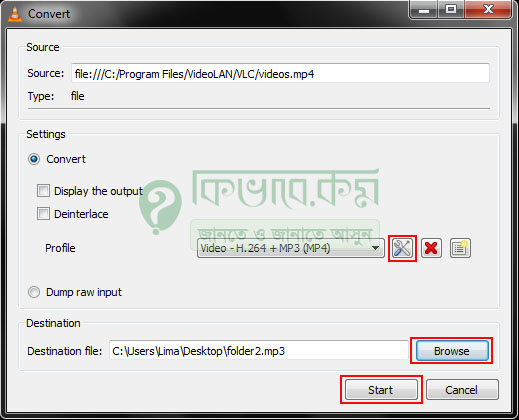
convert video
সেখানে উপরের ছবিটির মতো উইন্ডো দেখা যাবে। উপরের লাল মার্ক করা একটি আইকন দেখা যাচ্ছে, সেই আইকনে ক্লিক করে আপনি mp4, avi, mp3 কোন ফরম্যাটে ভিডিও Convert করতে চান তা সেখান থেকে সিলেক্ট করে নিন। সিলেক্ট করার করা হয়ে গেলে নিচের ছবিটির ডান পাশে লাল মার্ক করা Browse লেখাই ক্লিক করে নতুন একটি ফোল্ডার তৈরি করুন অথবা আপনার ডেক্সটপ থেকে যকোন একটি ফোল্ডার সিলেক্ট করুন।
ফোল্ডার সিলেক্ট করা হয়ে গেলে নিচের লাল মার্ক করা Start লেখা অপশনে ক্লিক করলে আপনার ভিডিওটি convert শুরু হবে। convert শেষ হওয়ার পর VLC media player মিনিমাইজ করুন।
এরপর যে ফোল্ডারে আপনার ভিডিওটি কনভার্ট হওয়ার জন্য সিলেক্ট করেছন। সেই ফোল্ডার ওপেন করলে আপনার ভিডিওটি দেখা যাবে।