কীভাবে ছবি থেকে ওয়ার্ড ফাইলে কনভার্ট করবেন?
ধরুন আপনাকে একটি প্রিন্টেট কাগজ দেয়া হলো এবং বলা হলো সেই লেখাগুলো আবারো কম্পিউটারে টাইপ করতে । তো লাইন বাই লাইন লিখতে অনেক সময় লাগবে । কেমন হতো, সেই লেখাটির একটি ছবি তুলে সেটিকে ওয়ার্ড ফাইলে এ কনভার্ট করে নিলেন ? জি, ঠিক এই রকম ই একটি ধারনা আপনাদের দেবো আজ । ছবি থেকে ওয়ার্ড কনভার্ট নিয়ে আজকের আলোচনা।
আজ আপনারদের দারুন একটি ট্রিকস শিখিয়ে দিচ্ছি। যেটা দিয়ে খুব সহজেই ছবি থেকে লেখা কপি করুন বা ইমেজ থেকে টেক্সট কনভার্ট করুন। যেটাই করুন না কেনো দুই মিনিটেই করে ফেলা সম্ভব।
আপনি চাইলে পিডিএফ টু ওয়ার্ড কনভার্ট করতে পারবেন। পিডিএফ থেকে ওয়ার্ড কনভার্ট করার আগে অবশ্য পিডিএফ ফাইলটিকে ছবিতে কনভার্ট করে নিতে হবে। কীভাবে পিডিএফ থেকে ছবিতে বা jpg তে কনর্ভাট করবেন? সেটা জানতে এই পোস্টটি পড়ে নিন।
তো, আসল কাজে ফিরে আসি। জেনে নেই ছবি থেকে লেখা কপি করার নিয়ম।
ছবি থেকে ওয়ার্ড কনভার্ট
ছবি থেকে ওয়ার্ড ফাইলে কনভার্ট করতে নিচের ধাপ গুলো ফলো করুন ।
প্রথমেই আপনার গুগল একাউন্ট দিয়ে www.drive.google.com এ লগ ইন করুন।
গুগল ড্রাইভে লগ ইন করার পর আপনি যে ছবিটা থেকে লেখা ওয়ার্ডে কনভার্ট করতে চাচ্ছেন সেই ফাইলটি আপলোড করুন। ফাইলটি আপলোড করতে নিচের ছবিতে দেখানো New অপশনে ক্লিক করুন।
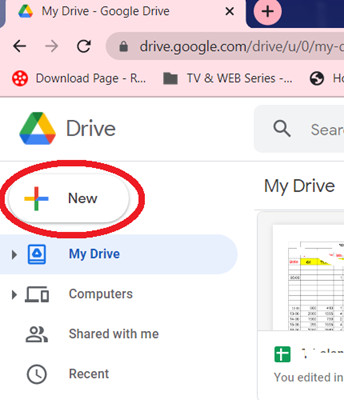
Click to new
এরপর ড্রপডাউন মেনুতে অনেকগুলো অপশন দেখতে পাবেন। সেখান থেকে File upload অপশনে ক্লিক করুন।
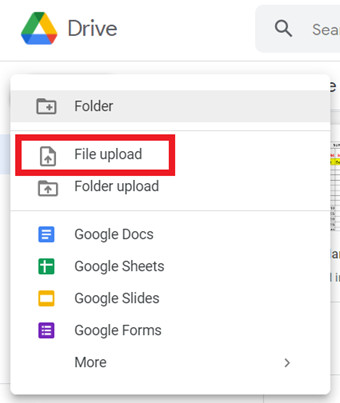
Upload a file
সেখানে ক্লিক করার পর আপনি যে ছবিটা কনভার্ট করতে চান সেটি সিলেক্ট করে Open অপশনে ক্লিক করুন।
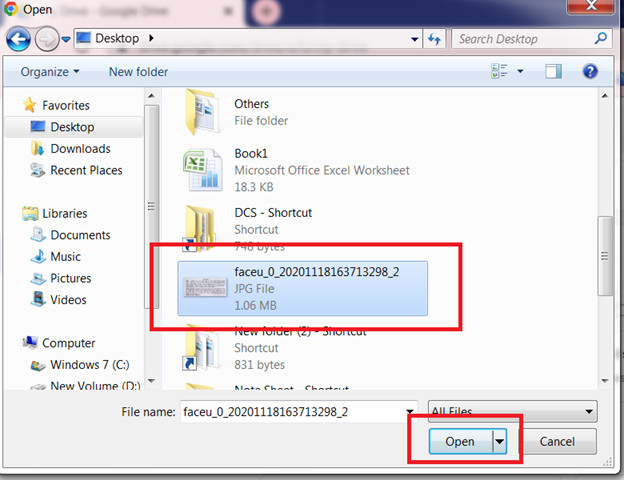
open an image file
ফাইলটি নিজে থেকে আপলোড হওয়া শুরু করবে। আপলোড সম্পূর্ণ না হওয়া পর্যন্ত অপেক্ষা করুন।
ফাইলটি আপলোড শেষ হয়ে গেলে নিচের ছবির মতো সবুজ টিকচিহ্ন দেখতে পাবেন।
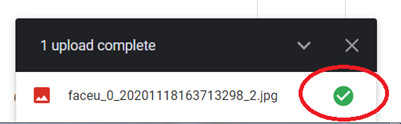
upload complete
আপলোড শেষ হয়ে গেলে পেজটি রিলোড দিন।
পেজটি রিলোড হয়ে গেলে আপনার আপলোড করা ফাইলটি সবার শুরুতেই দেখতে পাবেন। এবার সেই ফাইলটিতে মাউসের রাইট বাটন ক্লিক করুন। তারপর ড্রপডাউন মেনু হতে Open with অপশনে ক্লিক করুন।
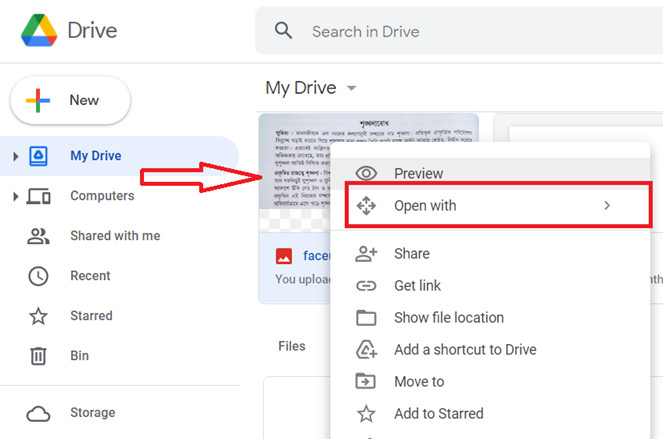
ছবি থেকে ওয়ার্ড ফাইলে কনভার্ট করতে Right click > Open With
সেখানে আরো কয়েকটি অপশন দেখতে পাবেন। সেখান থেকে Google Docs অপশনটিতে ক্লিক করুন।
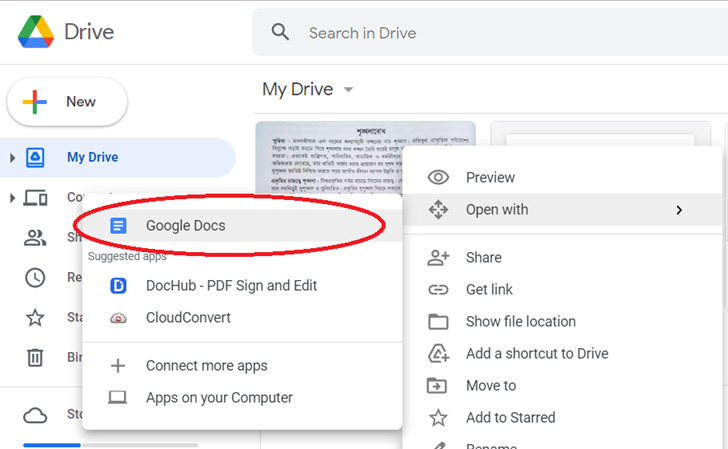
open with Google Docs
কিছুক্ষণ অপেক্ষা করুন। নিচের ছবির মতো নতুন একটা ট্যাব চালু হবে। সেখানে আপনি আপনার jpg ফাইলটিসহ কনভার্ট হওয়া টেক্সট পাবেন। সেই টেক্সটগুলো পুরোটা কপি করুন।
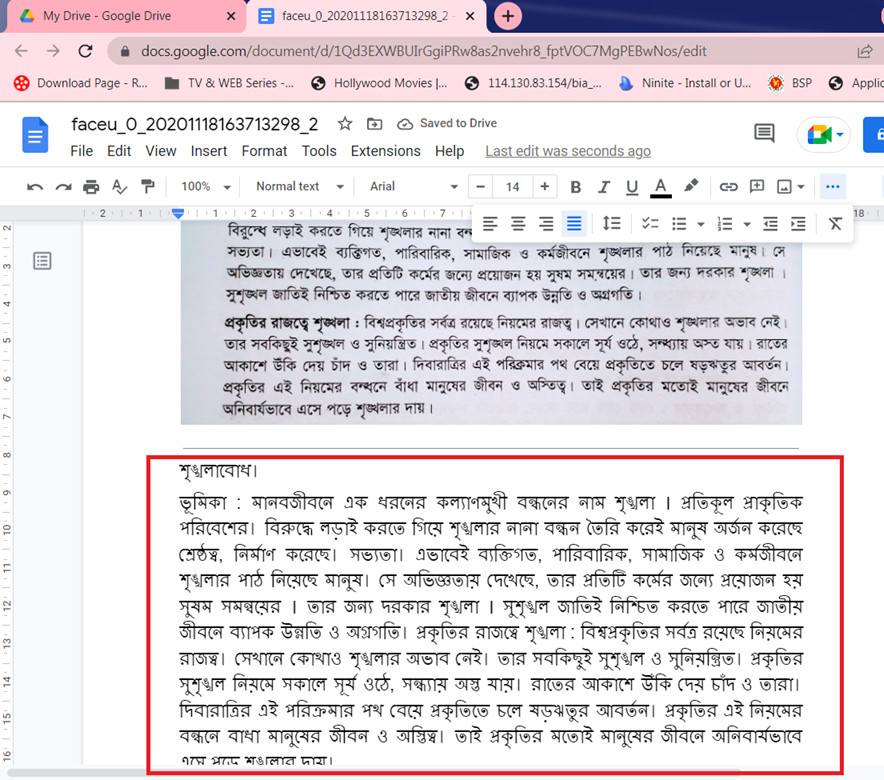
image to word
এবার আপনি একটি নতুন ওয়ার্ড ফাইল তৈরি করুন। নতুন ওয়ার্ড ফাইলটিতে কপি করা টেক্সটগুলো পেস্ট করুন। তাহলেই আপনি ছবি থেকে আপনার কাঙ্ক্ষিত ওয়ার্ড ফাইলটি পেয়ে যাবেন। অবশ্য ফন্টের সমস্যার কারণে দুয়েকটি ওয়ার্ড অগোছালো থাকতে পারে। লেখাগুলো ঠিকঠাক করে সাজিয়ে নিন।
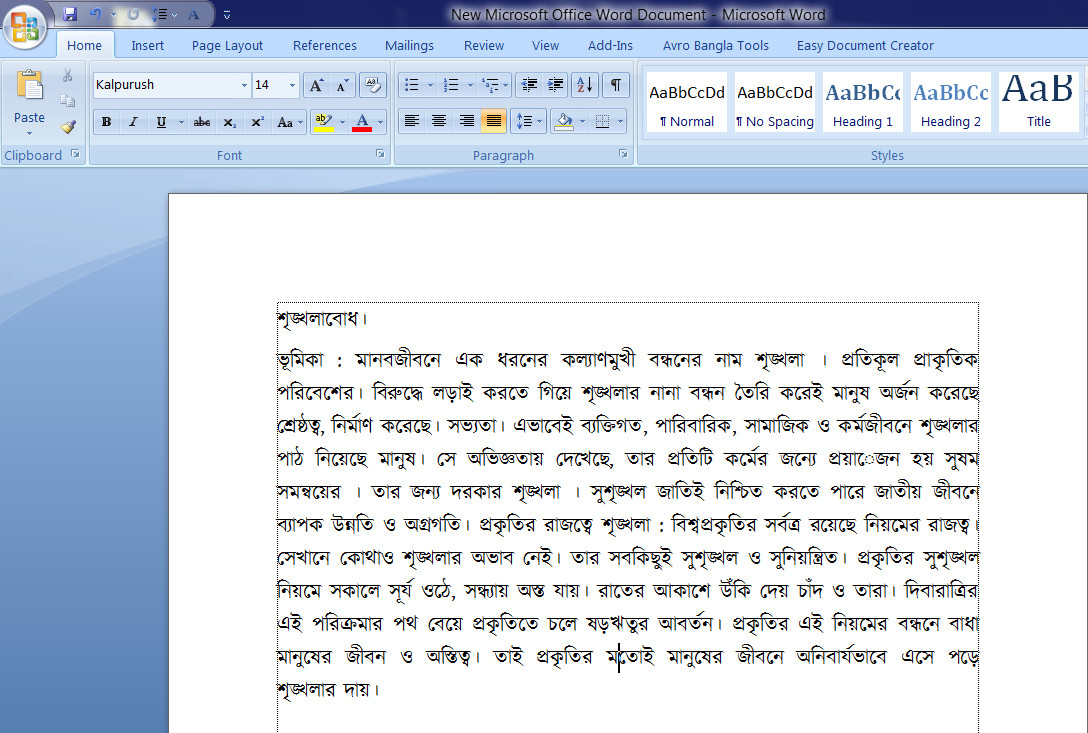
কত সহজেই পেয়ে গেলেন ছবি থেকে ওয়ার্ড ফাইল। এভাবে যতগুলো ইচ্ছে ছবিকে কনভার্ট করে ওয়ার্ড ফাইলে পরিণত করে ফেলুন।









